Recently Google Play Help forum have been full of the same reports: “Your transaction cannot be completed”. The questions addressed to forum moderators and their answers look like as follows:
As you can see the direct reply concerns just only the question of accepted payment methods. The virtual prepaid cards are not supported by Google Payment service. No news there. As for the users faced the issue for other reasons there have no explanation or advice been given. Which means that there is no known universal way to fix the issue. Meanwhile Google Help forum moderators send users to Google Tech Help service, advanced users share their experience of how to solve the problem with other users. We managed to combine their reports together and wrote down the valid instruction which we present here.
So, the issue is: when trying to buy a paid app in the Google Play Store or to attach a new bank card your smartphone shows the massage “Your transaction cannot be completed“. The most frequent reason is an attempt to use inadmissible payment method. Let’s try to understand what’s going on.
[banner_content]{banner_content}[/banner_content]
1) First of all it is necessary to make sure that the selected payment method is the admissible one. The following methods are not accepted by Google Play:
- Wire transfers;
- Western Union;
- Money Gram;
- Virtual Credit Cards;
- Health Savings Account;
- Transit cards;
- Any escrow type of payment
In particular, the virtual prepaid cards like US Unlocked, MoneyPolo, EntroPay etc., are not supported officially by Google Payments. As a result the error occurs.
2) If your payment method is Google admissible, Google company released the page where the issue causes and the method of fixing them was listed. However in most cases, it is enough to execute a sequence of steps:
[banner_context]{banner_context}[/banner_context]
1) Change payment method:
- Open Google Play Store;
- Select “Accounts” in menu;
- Select “Payment settings” in Payment methods section;
- Open https://payments.google.com if necessary;
- Select the payment method you want to delete;
- Tap “Delete” and to submit your decision tap “Yes”.
2) Delete Google account:
- Open “Settings”;
- Go to “Account” section and select “Google”, then the account you want to delete;
- Tap menu icon in the top right corner;
- Select “Delete account”.
3) Add new Google account:
- Open “Settings”;
- In “Account” section select “Google” and tap “Add account”;
- Follow instructions to add new account.
4) Add payment method:
- Open “Google Play Store”;
- Tap “Menu” -> “Account” -> Add payment method;
- Follow instructions on your screen;
- A new payment method will be added to your Google account.
That is that. All user activity is to remove the payment method caused the issue and the Google account and then to readd both. Usually it works. If you have another successful method, please, share it with our readers in Comments. Maybe this will the one which helps someone.






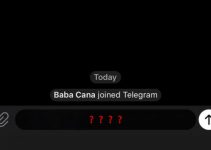
मुझे google play store download करना है
BCE Soccer: b-c-e.us
Transaction not completed
Your translation can not complete
Your transaction cannot be complete. To proceed,Please submit the required documents by completing this from. Please sir my account problems solved me.