In this article we are going to learn the different methods of cropping a video. Cropping a video can transform a mediocre image into a captivating one, as it allows you to trim away any unnecessary or distracting elements and focus on the most significant parts. Cropping can often be an artistic choice which can change a so-so image in an eye catching image. In this guide, we will crop a video by using third-party apps.
What is Cropping? #
Cropping refers to the process of trimming an image by removing unwanted parts from the edges. We Crop to remove distractive background elements and create a focus on your desired object in the image. Cropping refers to the capability of zooming in on a photo, even when small objects are present. This feature can be particularly handy when your camera lacks digital zoom or doesn’t provide enough of it to capture a close-up shot of your subject.
When you crop an image, by default, the resolution remains the same as the original image. Cropping allows you to select selecting a portion of an image and discarding the rest. This can be useful for several reasons, such as improving the composition of an image, removing unwanted elements, or resizing an image. Cropping video helps you to remove unnecessary objects which helps to only put attention on main object.
When a video is cropped, the resulting video will appear zoomed in or enlarged compared to the original footage. The cropped video can then be exported or saved with the new dimensions.
How to crop videos? #
There are several apps available on Android help you to create crop videos, for this purpose of this article will focus on steps to make a crop video by using the popular app “you cut”. Here are some general steps you can follow:
- Download and install the You Cut app from the App Store or Google Play Store. Open the app and tap on the “Create Video” button.
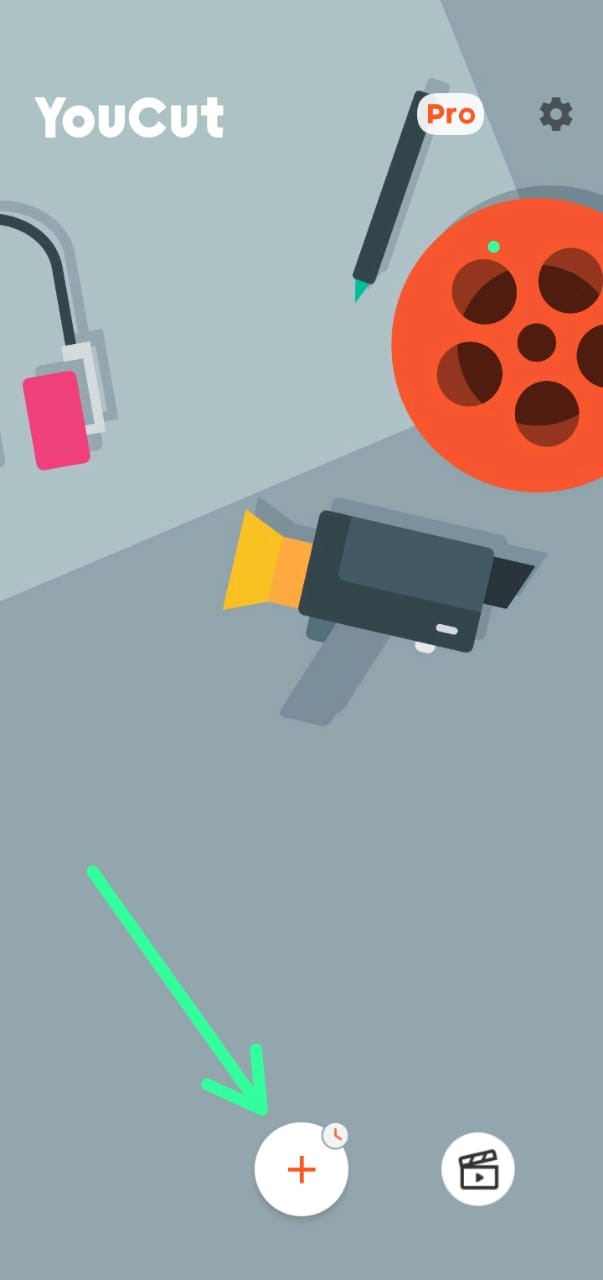
- There is then an option of “new project “click on that button.
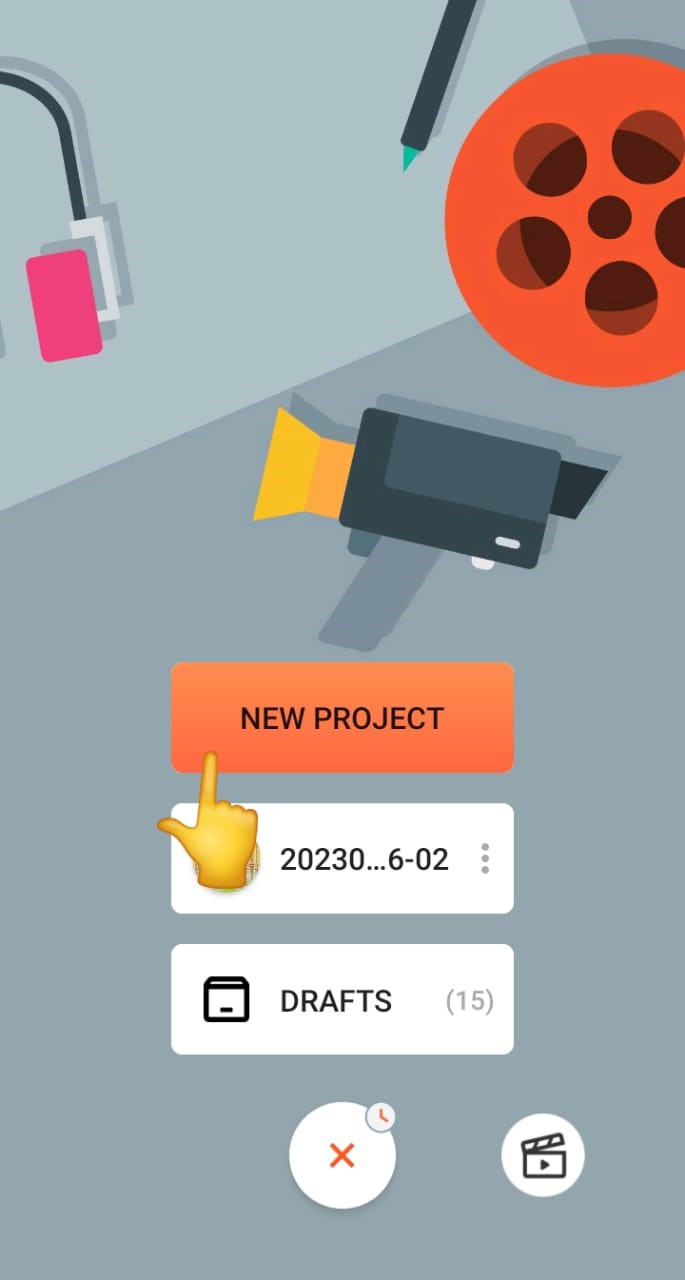
- Select the video you want to crop by tapping on the “Video” option.
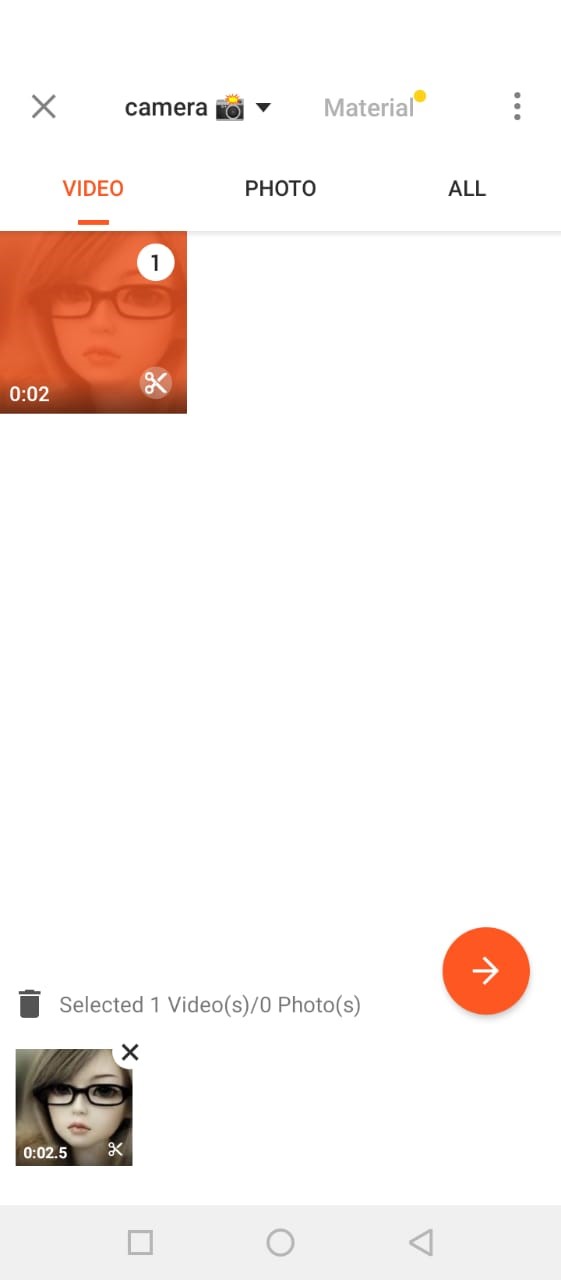
- Drag the video clip to the timeline. Select the video clip in the timeline and look for the crop tool or option.
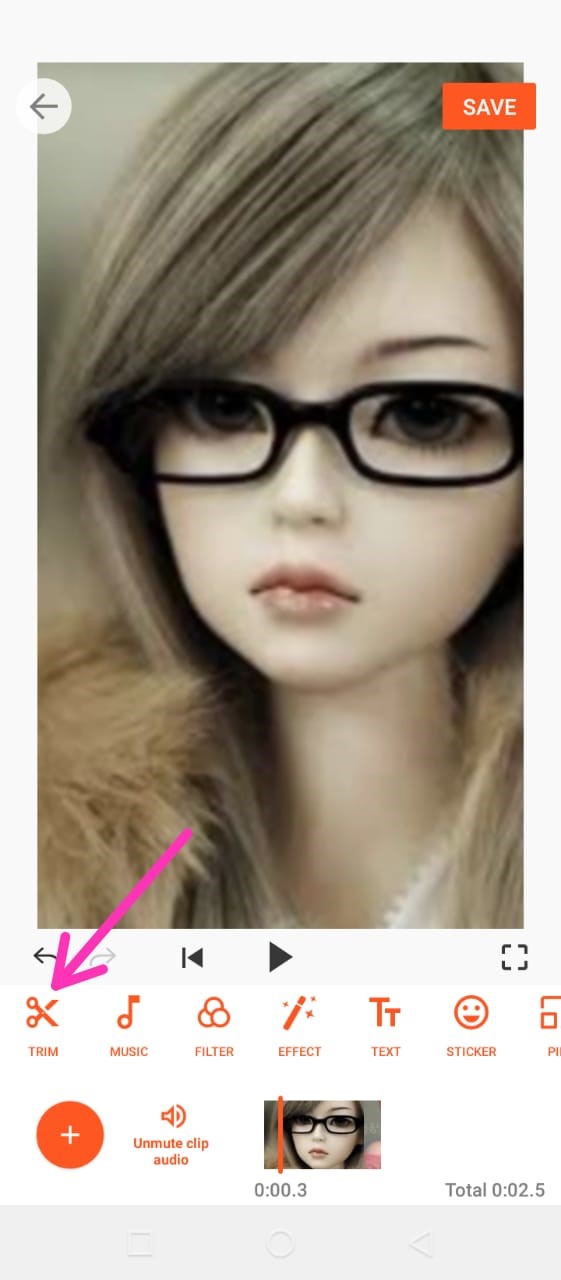
- Once the video is loaded, tap on the “Crop” option at the bottom of the screen. You have many options like instagram frame, YouTube frame, tiktok frame and even free frame which you can adjust by your own. You can move the frame by dragging it, and you can resize it by dragging the corners of the frame. Select the frame you want.

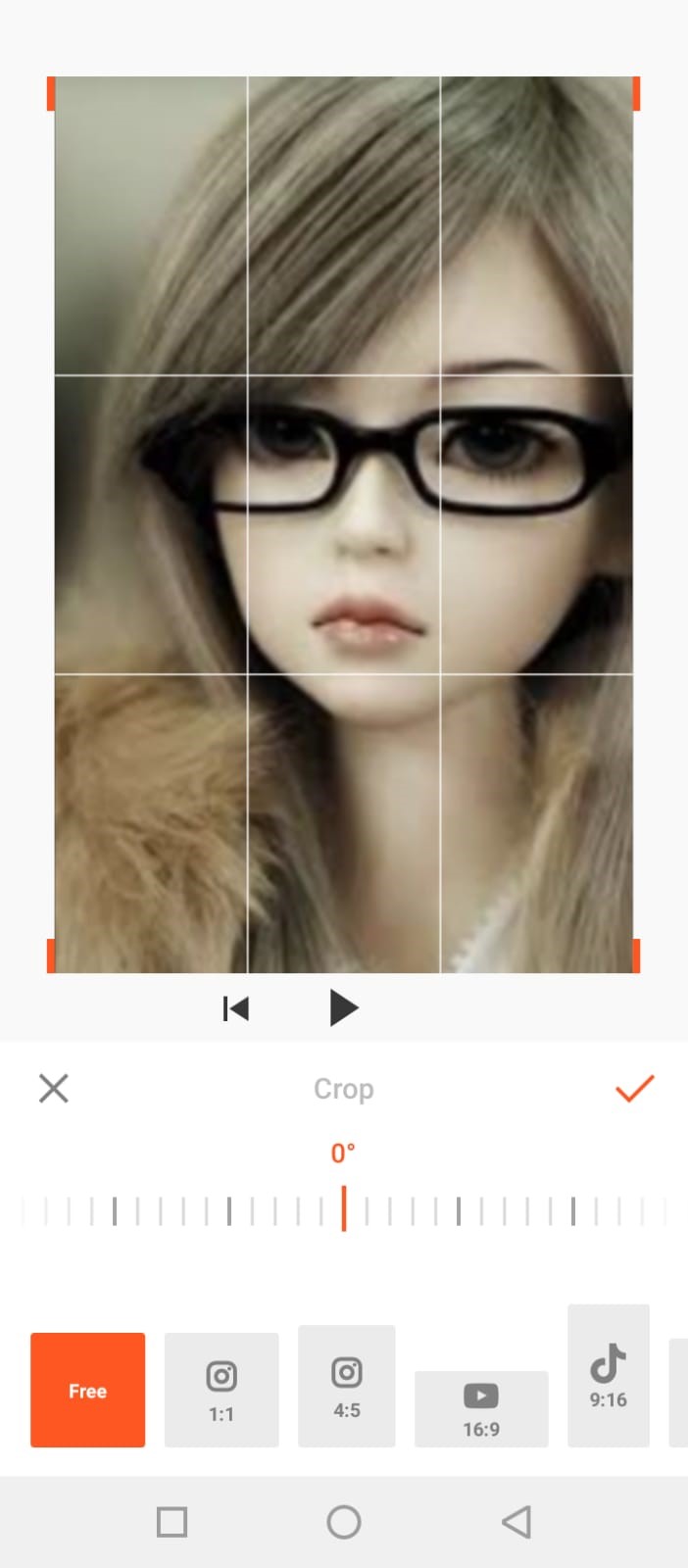
- You can also select the aspect ratio of the cropped video by tapping on the “Aspect.
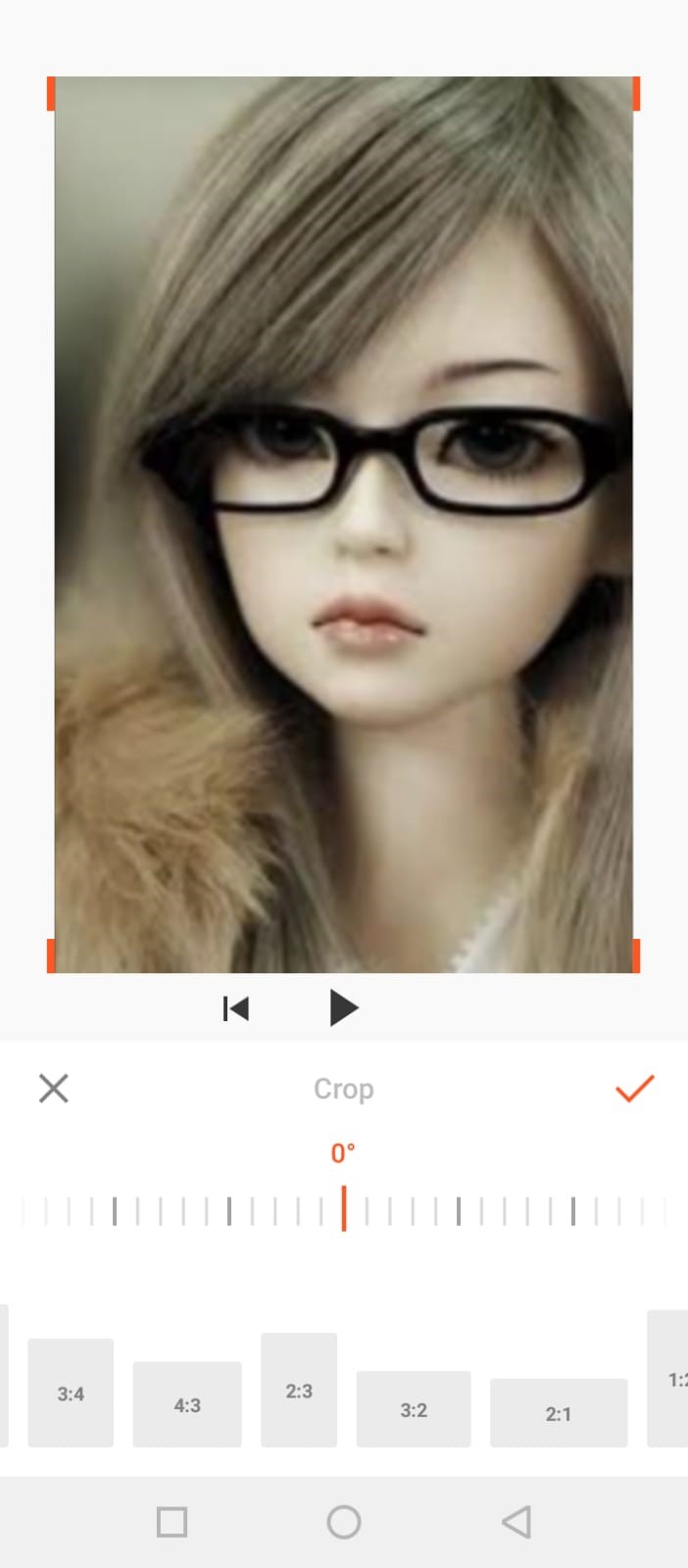
- You can now customize your video if you want by applying text, music, filters, effects which make it more attractive. Adding filters and effects can give the video a unique look and feel. Consider using color grading, vignettes, or other effects to enhance the mood or tone of the video.
- Overlaying text or graphics on top of the video can add context or additional information, as well as create a unique visual style.
- Sound is an important aspect of any video, and adding unique sound effects or music can help set your video apart from others.
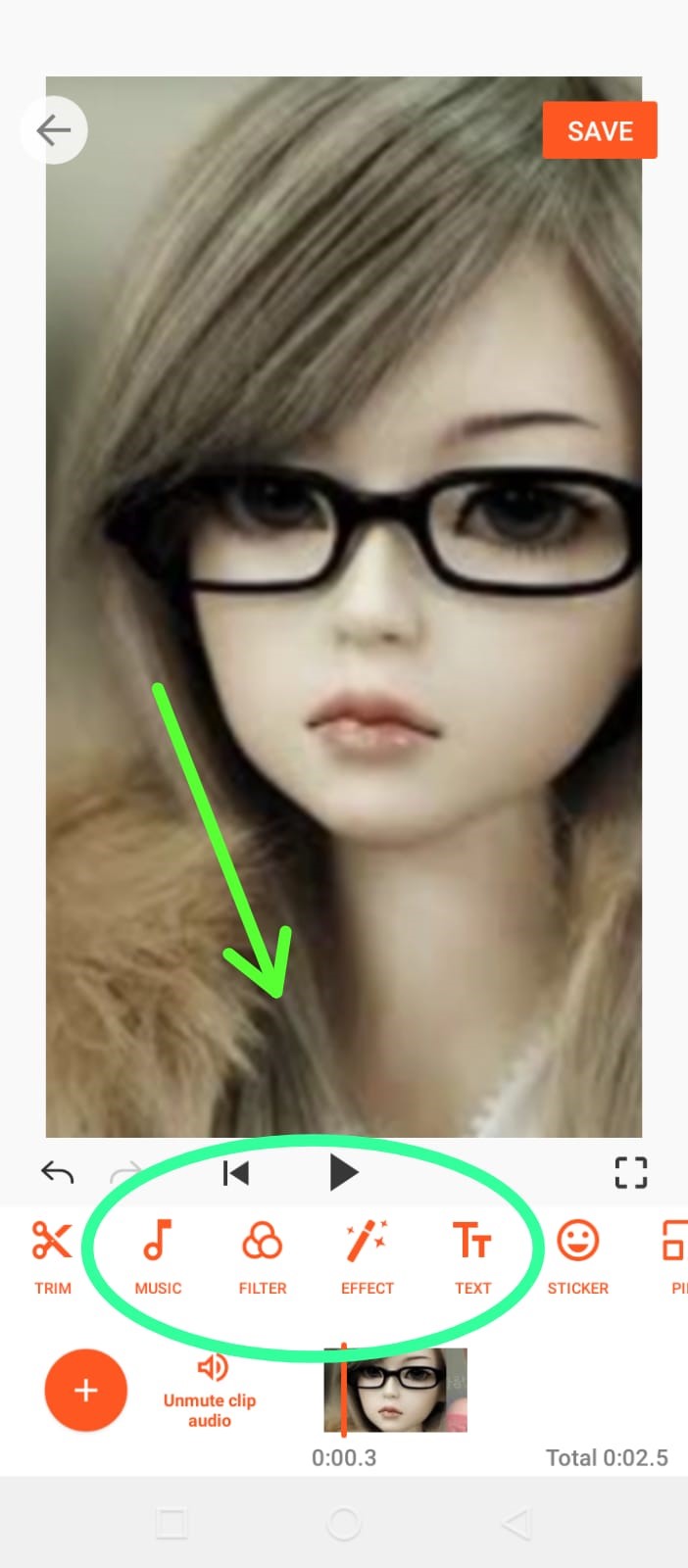
- Use creative cropping techniques with different crop ratios and positions to create a visually interesting composition.
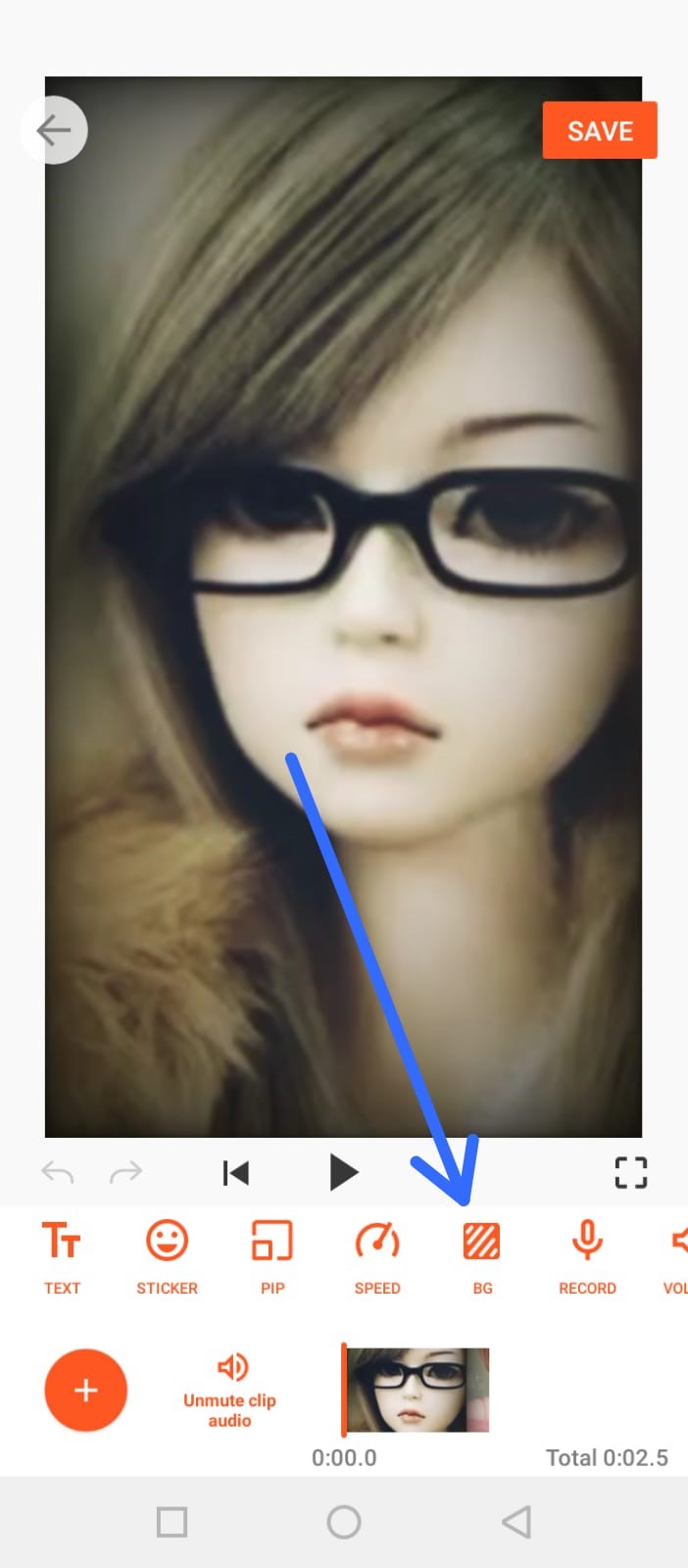
- For the purpose of making it more unique we will add color to our frames. Select the frame color you want.
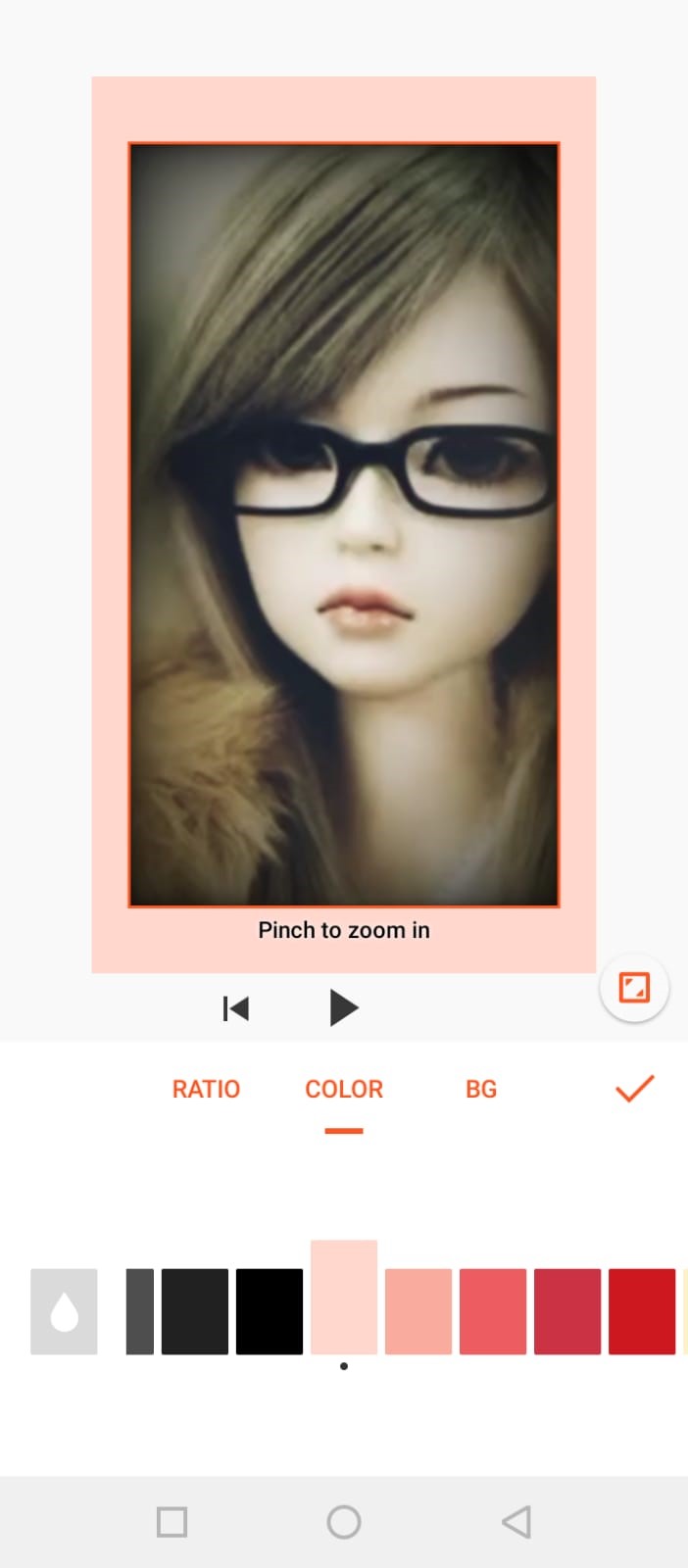
- We can also add stickers. Select the sticker you want or if you want to add GIF , Stickers , you can also go for them.
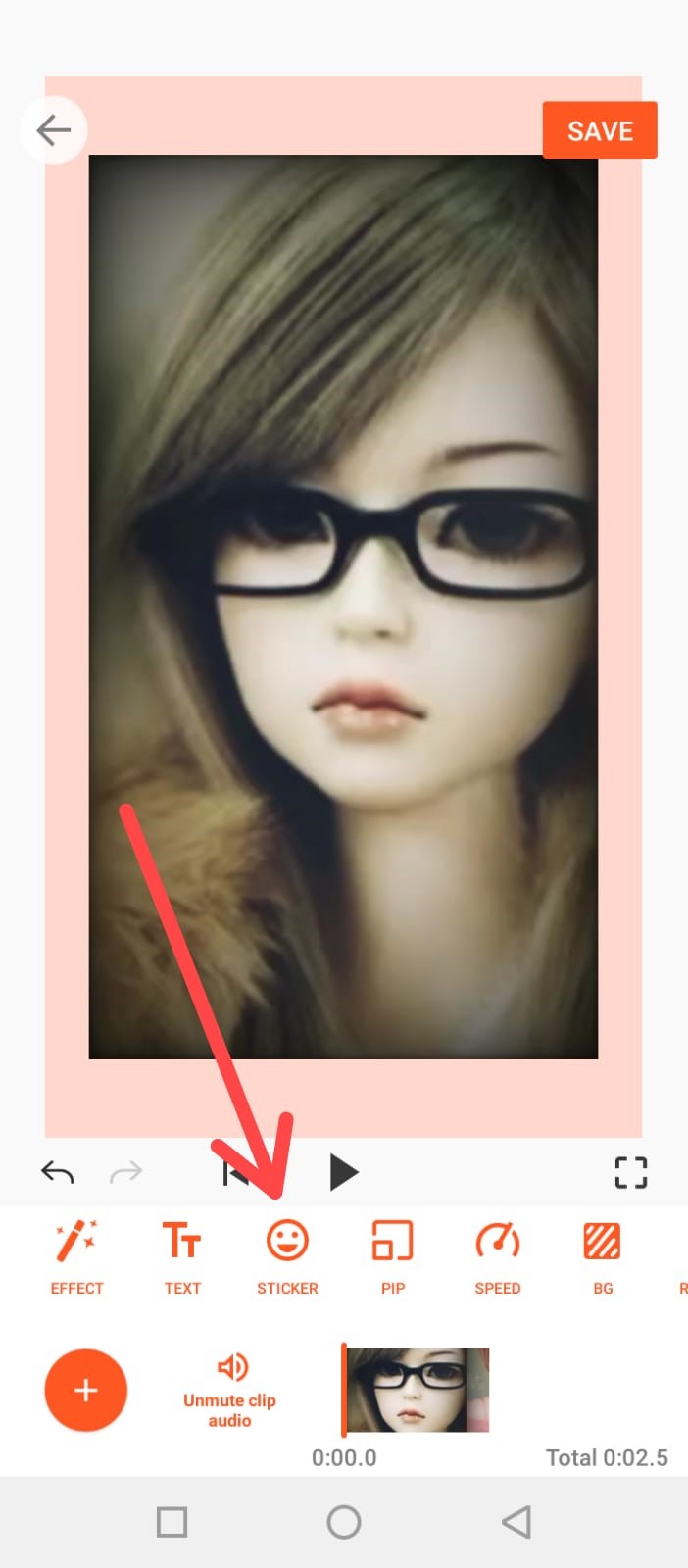
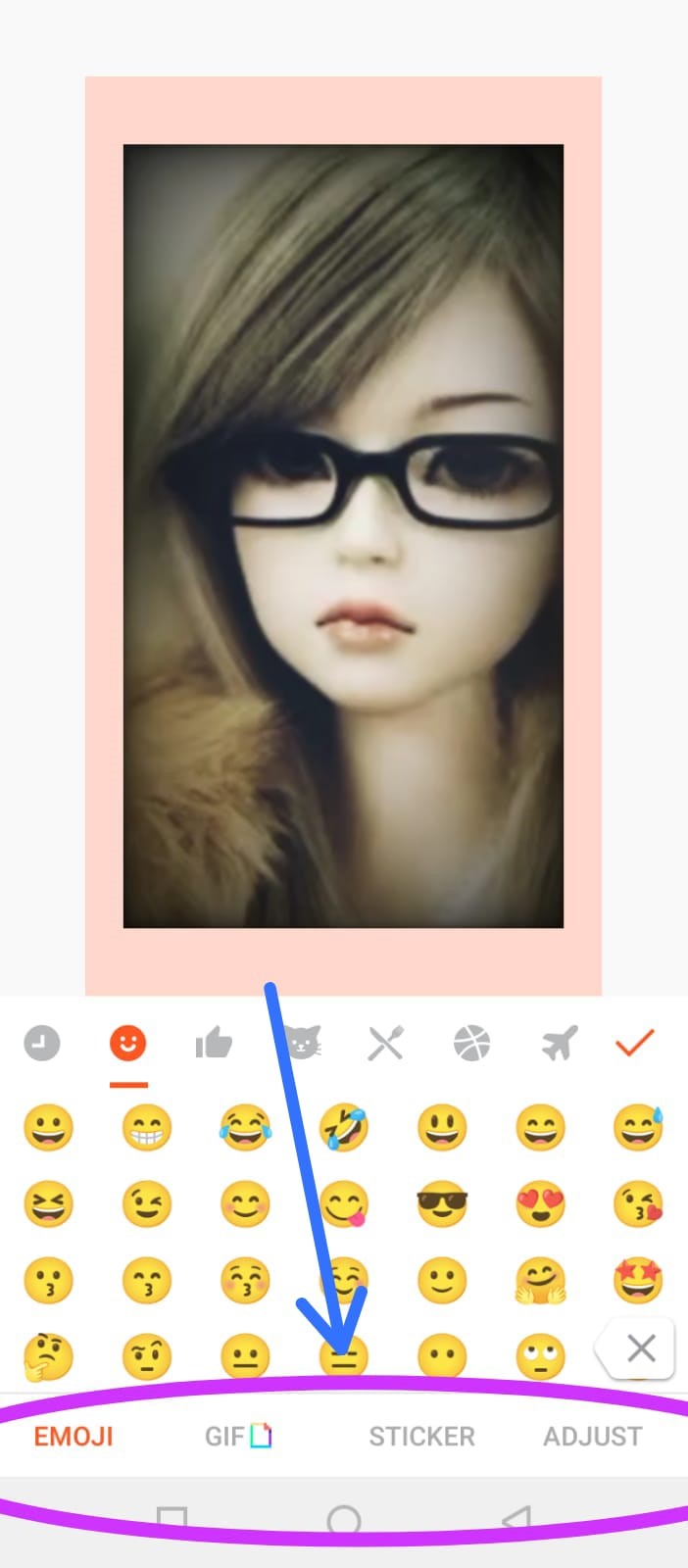
- When you are satisfied with the cropping, tap on the “Checkmark” icon in the top right corner of the screen to apply the changes.
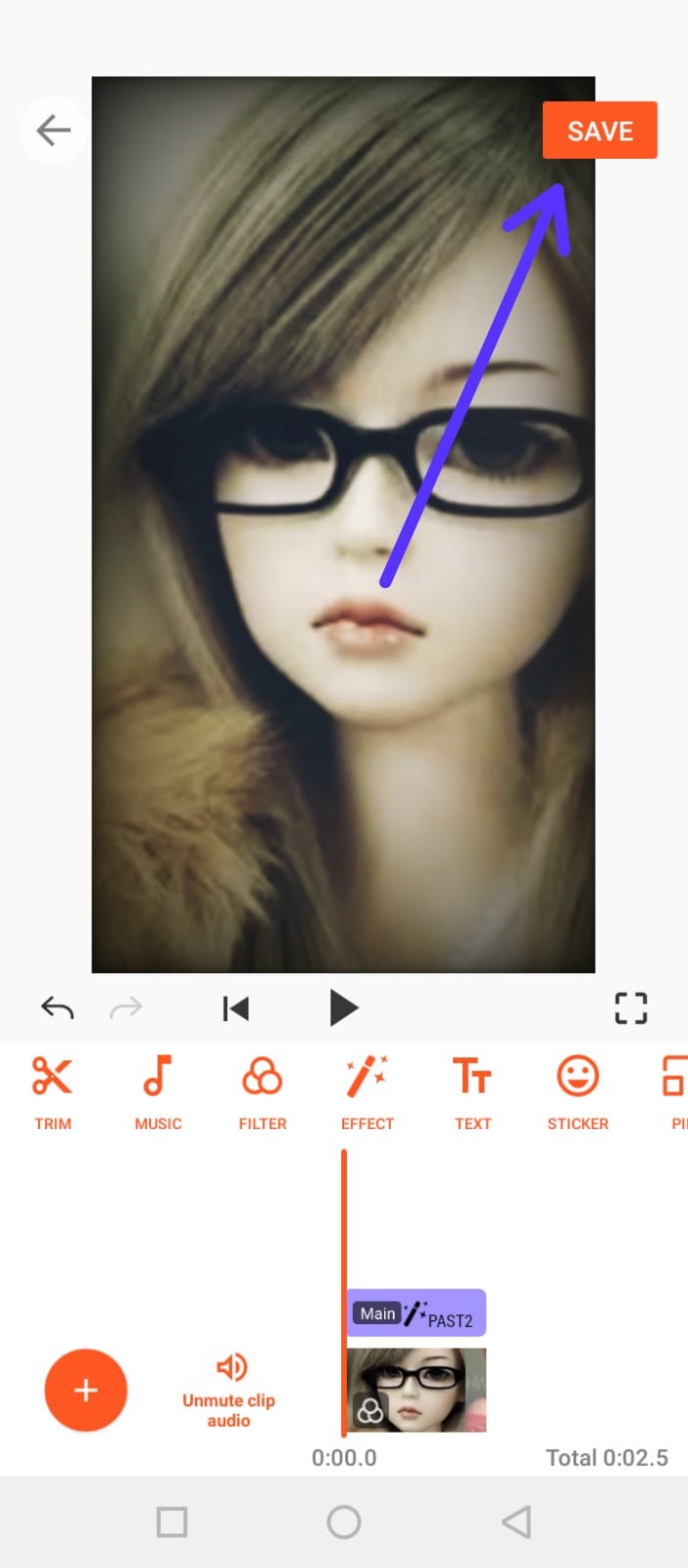
- You can preview the cropped video by tapping on the “Play” button at the bottom of the screen.
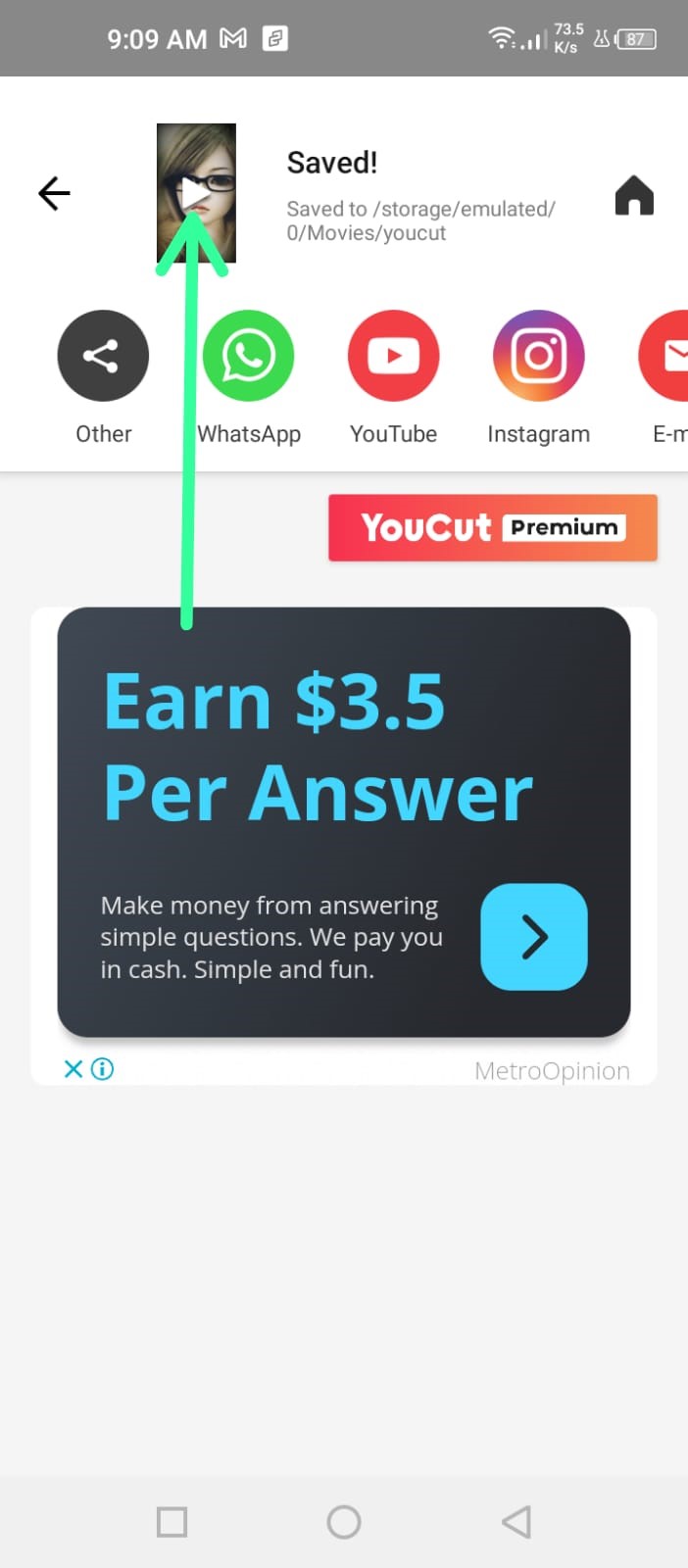
- By clicking on the triangle your video starts, if you want to add changes click back button on left of video. Finally, tap on the “Export” option at the bottom of the screen to save the cropped video to your camera roll and share it with your family, friends, sisters or social media.
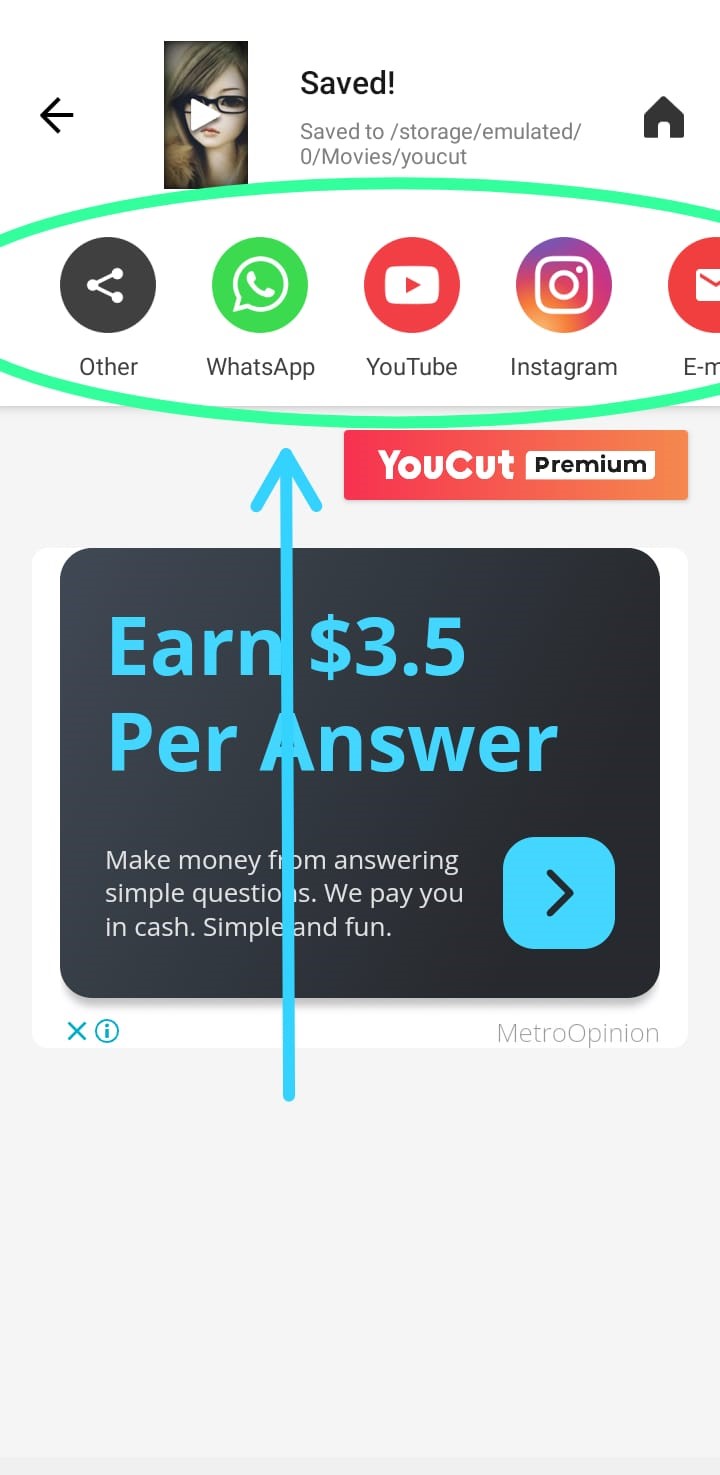
The Conclusion
In conclusion, creating a crop on an Android device using the “You cut “app is a simple and creative way to showcase a crop video more visually effective at conveying your message. Cropping can help you to reframe the video, which means that you can adjust the composition to make it look more visually appealing. By removing unwanted elements or focusing on the subject, you can create a more dynamic and engaging video.
Cropping can also be used to improve the resolution of a video. By zooming in on a subject, you can make it appear larger and more detailed, which can help to enhance the overall quality of the video. Cropping can also improve the resolution of a video. By zooming in on a subject, you can make it appear larger and more detailed, which can help to enhance the overall quality of the video.
