In this article we are going to learn the different methods of collaging an image using third-party apps. Creating collages can be a fun and creative way to showcase your favorite images and memories. With a little practice, you’ll be able to create stunning collages that you can enjoy for years to come..
What is a Collage? #
A photo collage combines a group of photos to create a single image. You can use it in many ways such as decorating the home or building a unique memory from multiple pictures taken at an event. Collages come in many different formats. An artistic composition made of various materials a creative work that resembles such a composition in incorporating various materials or element.
The topic of creating a collage on Android devices has become increasingly popular in recent years, as more and more people are turning to their smartphones and tablets as their primary source of capturing and sharing photos. A collage is a creative and visually appealing way to showcase multiple photos in one image, and there are several Android apps that make it easy to create a collage.
In this era of social media and instant gratification, being able to create and share a collage on the go has become a valuable tool for those looking to express their creativity and share their memories with others. Whether you’re a professional photographer, a social media influencer, or just someone who wants to create a beautiful image to share with friends and family, learning how to make a collage on Android is a valuable skill to have.
In this article, we’ll explore the steps to create a collage using one of the most popular Android apps, PhotoGrid.
Creating a Collage #
There are several Android apps available that make it easy to create a collage, but for the purposes of this article, we will focus on the steps to make a collage using the popular app “Youcut”. The collage can be made using the following steps:
- Choose your topic: First decide what your collage will be about. This will help you choose the images and text you will use.

-
Collage-making by Using Apps: Choose a collage-making app there are several apps available, so choose the one app that suits your needs and download it on your phone. I am going for “Youcut”.
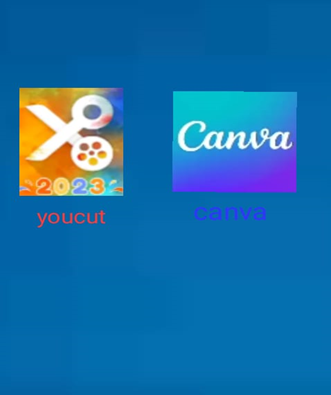
- Choose your background: Decide on the background for your collage. You can use a blank piece or a color piece you can also use a digital canvas if you plan to make a digital collage.
- Select the photos: Now it’s time to choose the photos you want to include. Images you want to include in your collage shouldn’t be of similar theme or color scheme to ensure that the collage looks cohesive always use pictures that represent different aspects of the topic you are trying to convey. For example, if you are making a collage about a city, use images of landmarks, streets, people, and local cuisine.
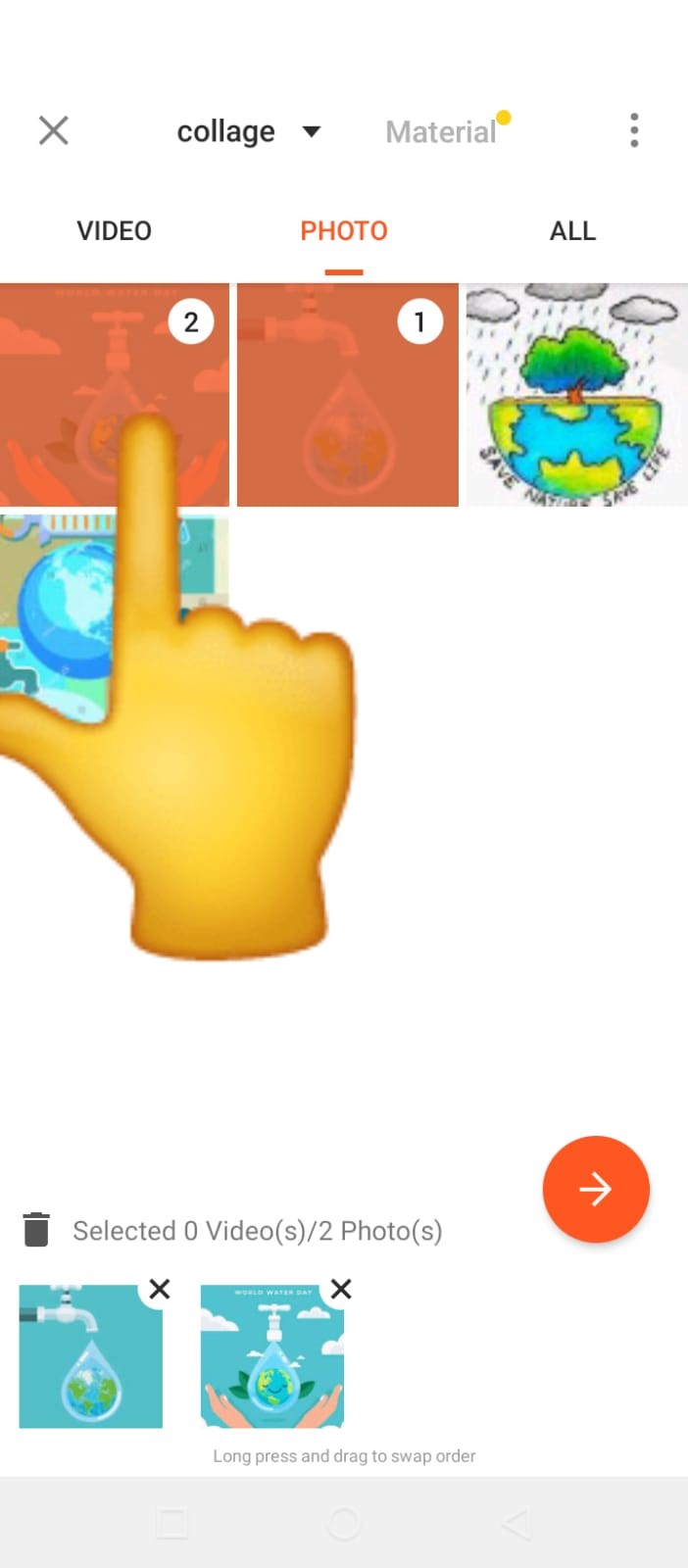
-
Decide on a layout: Now it’s up on you, you can also choose a simple grid layout, a more complex mosaic layout, or even a free form layout where the images overlap and blend together. There are many online tools and apps that can help you create a layout, use can also go for them.

-
Arrange your images: Use the layout you’ve chosen to arrange your images in the workspace. You can now resize and crop your images to fit the layout, now it’s up on you, you can also choose a simple grid layout, a more complex mosaic layout, or even a free form layout where the images overlap and blend together. There are many online tools and apps that can help you create a layout, use can also go for them and adjust the spacing and alignment as needed.

-
Finishing touches: Once you are done with layout, background, adding of text etc. pasting all your images, you can add finishing touches to your collage. You can add borders, frames, or other embellishments to enhance your collage.

-
Customize your collage: You can customize your collage by adding embellishments to your collage filters, and stickers. Use these options to make your collage unique and personal. And other design elements that you can use to customize your collage. To make it more impropriate. Mix and match different shapes and sizes of images to create an interesting visual effect. For example, you can use smaller images as accents or create a larger image out of several smaller ones.
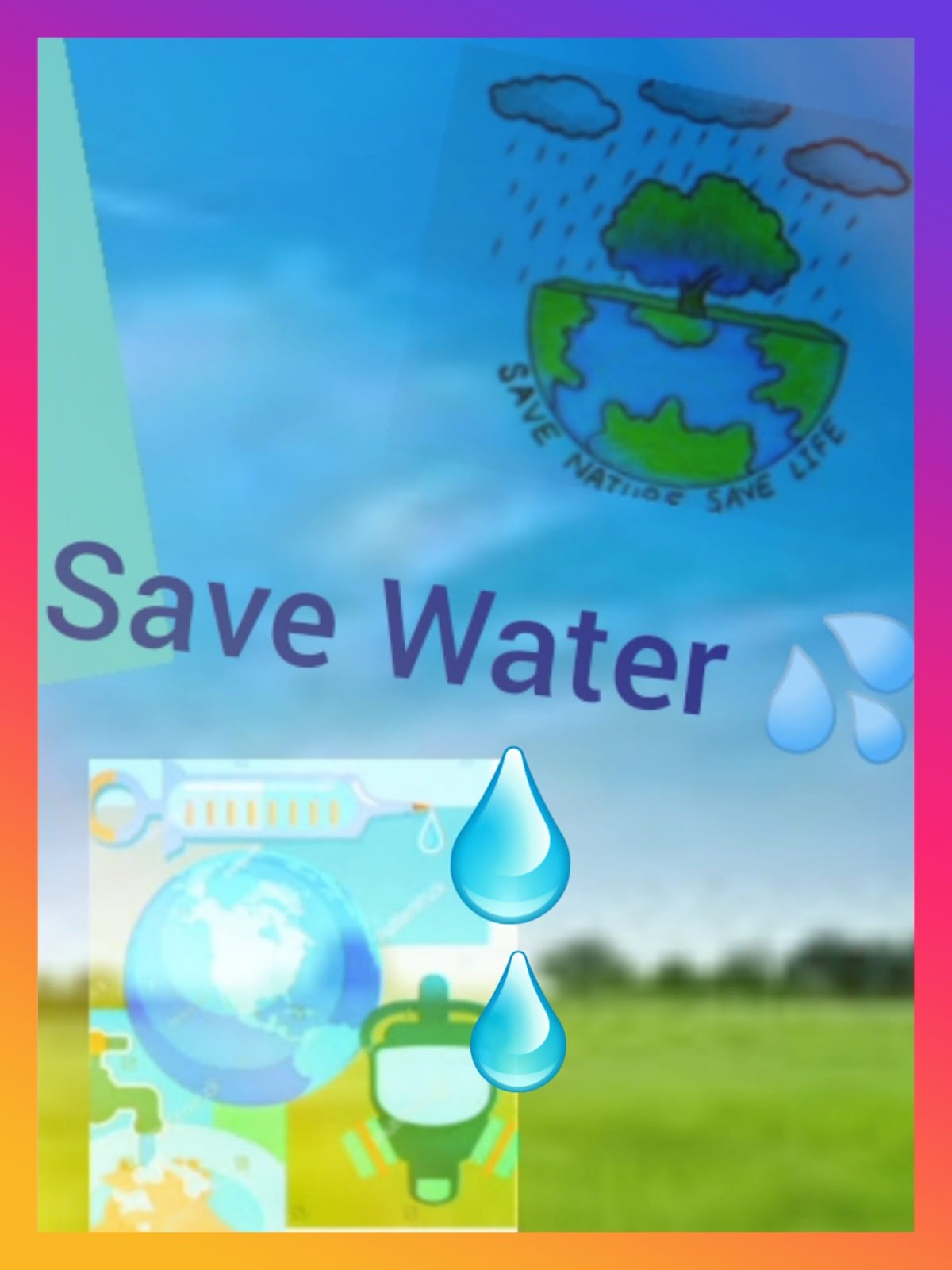
-
Use of colors and textures: Use of colors and textures especially contrasting colors helps you to gather the attention of viewer to your images and textures are also used for creating depth and dimension. So you can also go for it the crucial factor of collage images is organized image so arrange your images in a logical way that tells a story or conveys a message. You can create a visual hierarchy by placing the most important images in the center and arranging the other images around them. Many apps offer customization options such as adding text, adding of text to your collage can provide additional information and context. You can include captions, headlines, or labels for each image.
The Conclusion
In conclusion, creating a collage on an Android device using the Youcut app is a simple and creative way to showcase multiple photos in one image. With the easy-to-use interface and a wide variety of customization options, Youcut allows users to create unique and visually appealing collages in just a few simple steps. Whether you’re a professional photographer or someone who loves to capture and share memories with friends and family, learning how to make a collage on Android can be a valuable skill to have. With the ability to share your collages instantly on social media or save them as cherished memories on your device, creating collages has never been easier or more fun.



