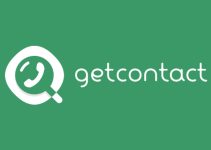If you own an Android device, you may find yourself in a situation where you have multiple Google accounts attached to it. You may have a Google account for work, your personal account and maybe even one for your kids. If you’ve ended up with a big cluster of Google accounts on your Android device, it’s natural to want to remove some from time to time to keep things clean. Not only that, you’ll want to limit the number of accounts on your Android device so you don’t have added energy drains working against you.
Luckily, it’s very easy to remove Google accounts from Android devices. In this guide, we’ll go over the step-by-step process to do this.
How to remove Google account on Android
- On your Android phone, open Settings.
- Scroll down to Accounts. Tap it.

- Click the Google Account you want to remove.
- Tap Remove account. Confirm again when prompted.
- On some phones, you’ll have to select ‘Google’ under the ‘Users & accounts’ section in Settings and then select and remove the account.

If this is the only Google Account on the phone, you’ll have to enter your phone’s pattern, PIN, or password to authorize the removal, post which your phone’s security features will no longer work. Removing an account will remove data associated with it from the phone, including contacts, email, and settings.
Remove Google Account from Other’s Phone or Computer
If your Google account is logged into someone else’s phone or if you have forgotten to log out from a public computer, don’t worry, you can follow the steps below to remove it remotely from any other device. When you have logged into your Google account on someone else’s device, it’s important to delete it again when you’re finished. This is because not only will that other person have access to your searches but also your passwords, photos, spreadsheets, and more.
- Open your browser and head to https://myaccount.google.com/device-activity.
- Log in with your Google account if not already.
- Here, you’ll see the list of devices where you’re signed in with your account.
- Tap the three dots over a particular device and click Sign out.
How to completely delete your account
It’s important to remember that removing an account is not the same as deleting it. Removing it will simply remove the associated data from your phone, including emails, contacts, etc. In contrast, deleting the account will permanently delete the account, including photos, emails, contacts, and more. All of your information and data will be gone so only select this option if you want to totally wipe your Google account.
- Open the browser and go to myaccount.google.com.
- Click Data and personalization at the left.
- Scroll down to “Download, delete, or make a plan for your data.”
- Here, click om Delete a service or your account.
- Then, tap Delete your account.
That’s all there is to it. Use these methods to remove your Google account from Android devices in only a few easy steps.