In this article, we will go over the different methods of video calling on Samsung devices, including the built-in function and third-party apps, Video calling is a useful feature which allows you to talk with your friends, family, face to face.
Video Call on Samsung #
Video calling allows people to communicate with each other in a more personal and engaging way than traditional phone calls or messaging. Seeing someone’s face can help create a stronger connection and build better relationships. This allows people to connect with each other no matter where they are in the world, without the need to travel.
This can save time and money, and make it easier to stay in touch with loved ones, colleagues, or clients. This feature helps to improve productivity by allowing remote workers to collaborate with each other more easily. This can lead to better teamwork and faster decision-making, as well as more efficient meetings.
Most people prefer video calling because it is a cost-effective way to communicate with others, especially for businesses that need to conduct meetings with clients or partners in different parts of the world. 90% of people do Video call to make conversations more engaging and interesting, as people they like visual aids, gestures, and facial expressions to express themselves more fully. This is an easy way for isolated, lonely people to reduce feelings of loneliness and isolation, also for those people who live far away from loved ones or who have limited social interaction.
Solution 1: Using built-in function? #
Using Samsung Phone App #
Open up the Phone app in your Samsung device.
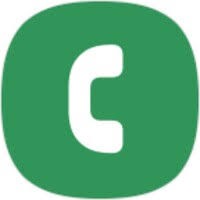
Select the contact you want to video call by tapping on their name or number.
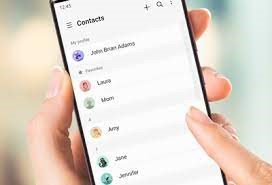
Tap the video call icon, which looks like a camera with an arrow pointing upwards. This will initiate the video call.
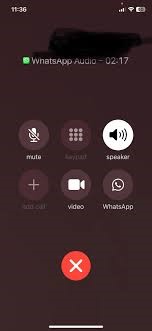
If the recipient answers the call, you will be able to see them on your screen and they will be able to see you. If they do not answer, you can leave a video message by tapping the “Leave video message” button.
Using Samsung Message App #
Open the Samsung Messages app.
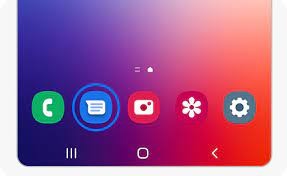
Select the contact you want to video call.
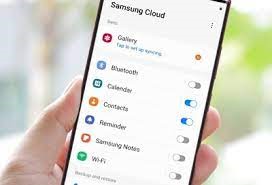
Tap the video call icon, which looks like a video camera.
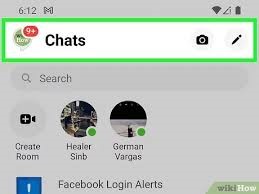
If your Samsung device does not have the built-in Phone app or the video call option is not available, you can use a third-party video calling app such as Google Duo, Whatsapp, Skype, or Zoom. Simply install the app on your Samsung device and follow the app’s instructions for making a video call.
Solution 2: Using Third-Party Apps #
Google Duo App #
Open the Google Duo app on your Samsung device.
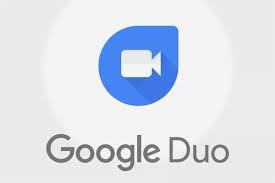
Select the contact you want to video call by tapping on their name or number.
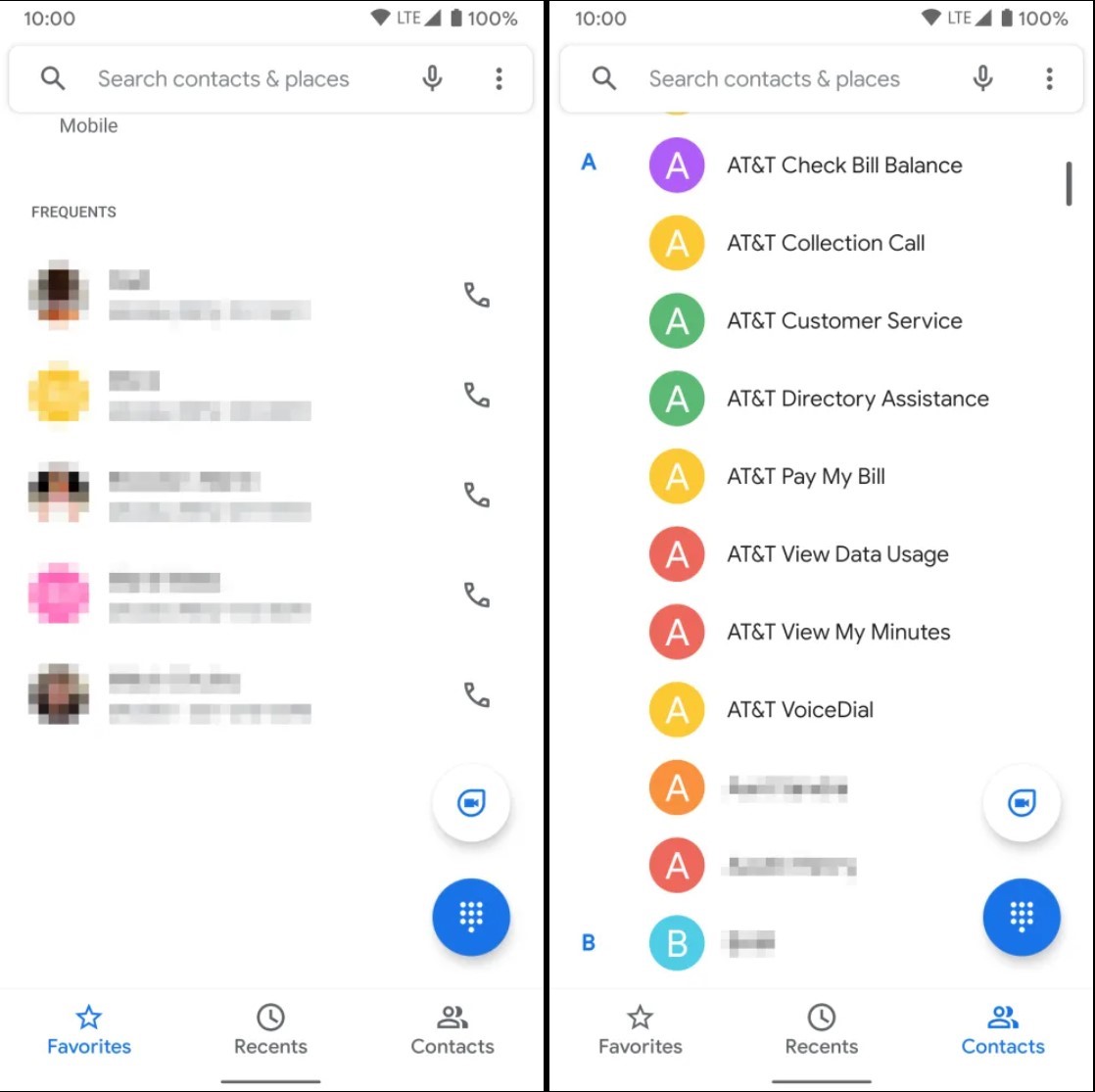
Tap the video call icon to initiate the call.
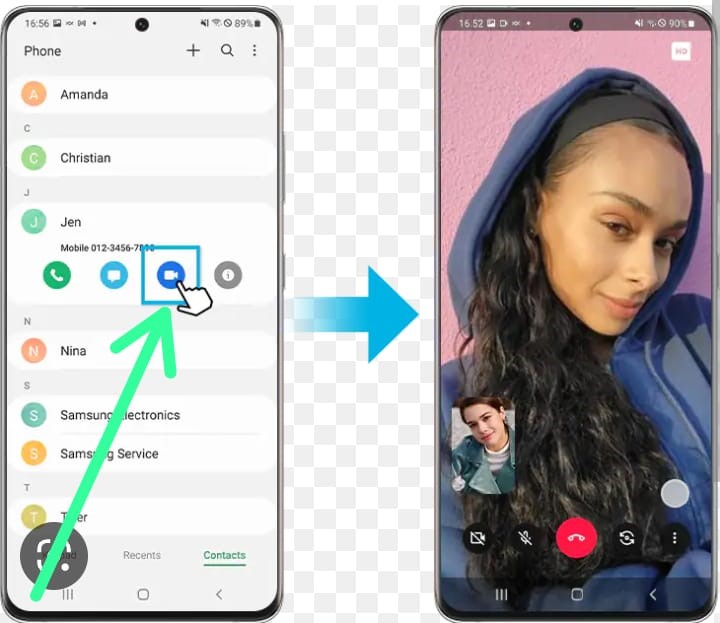
If, you will be able to see them on your screen and they will be able to see you. If they do not answer, you can leave a video message by tapping the “Leave video message” button.
Whatsapp #
Simply, go to watsapp select the contact you wish to call, there is a video call option at top then tap on the video call button.

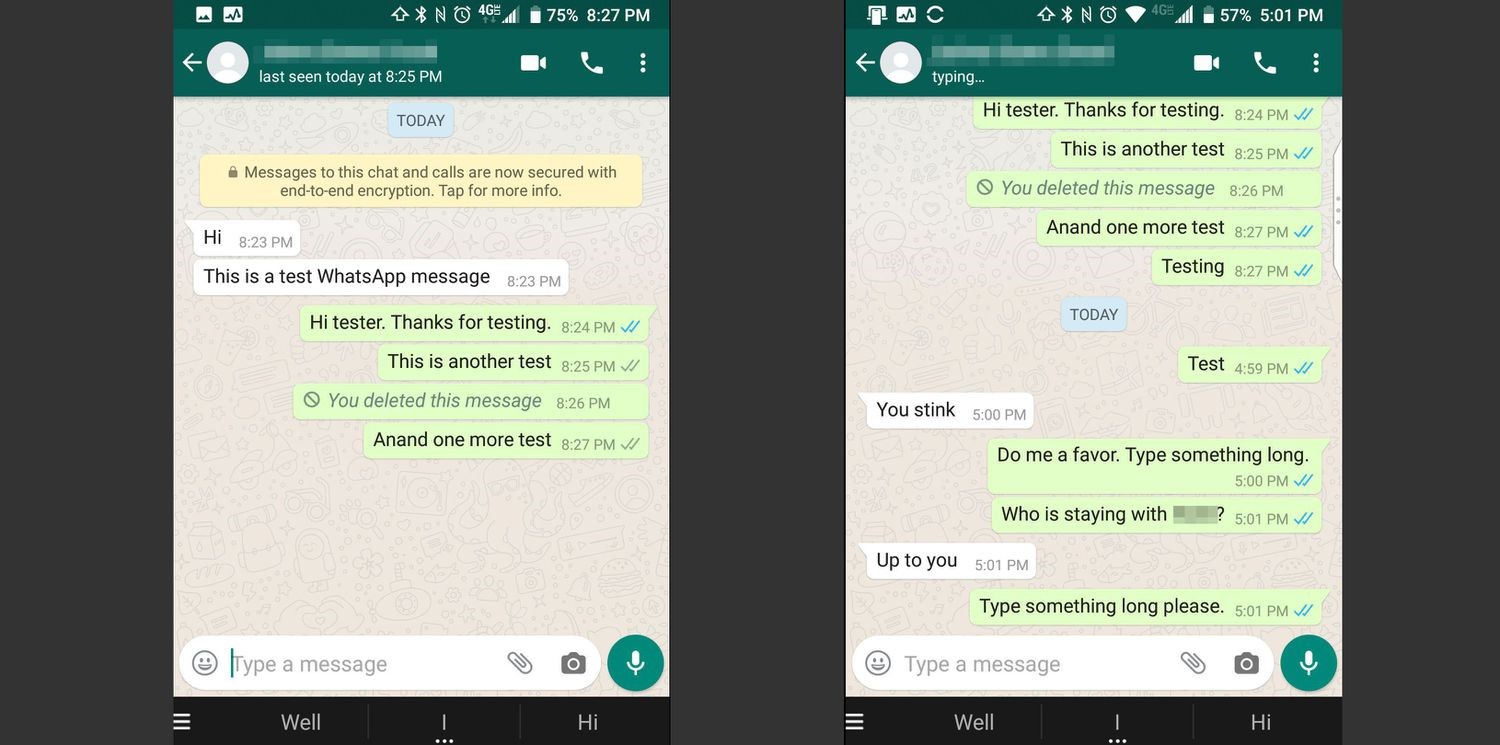
Now wait for the recipient to answers the call.
Skype #
Sign in to your Skype account.
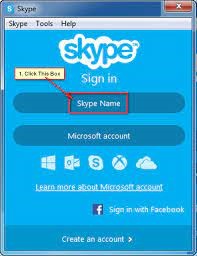
Find the person you want to call in your contact list or search for them using their name or Skype ID.
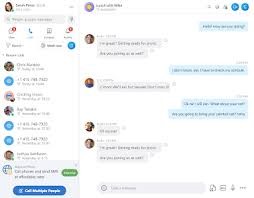
Tap on the names to open up the chat window.
Click on the video call icon (it looks like a camera) at the top right corner of the screen.
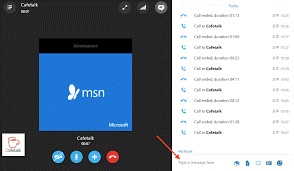
Wait until the person accept the call. Once they do, you will be able to see and hear them, and they will be able to see and hear you.
The Conclusion
In conclusion, Video call enables face-to-face communication, even if people are in different locations. This makes it an excellent tool for personal and professional communication, as it helps individuals stay connected with their loved ones, friends, and colleagues. Video call is also useful for people who prefer team work as Video calling can help team workers more efficiently and effectively by enabling real-time collaboration and communication. It also allows for the sharing of documents, presentations, and screens, making it easier to work together on projects.
