Any Android device owner uses Google Play from time to time. Yet sometimes it makes surprises that ruin all plans. Thus recently on Google Play tech support forum there have been a lot of reports of getting “There was a problem communicating with Google Servers” error when one tried to login.
Tech support service guys believe that a cause of the issue might be mismatch – the date and time set up in the device and the expiration date of Google certificates. In such a case it is enough to set the correct time zone and use automatic network-provided time or input data manually.
The same support service give two more probable causes of the problem. Apparently the error might occur because of providers, that is, DNS-servers malfunction. If one employs Wi-Fi for internet, the specialists advice to input 8.8.8.8 as DNS-servers in Settings. One can change the end-point or use 3G but Wi-Fi. It might help if the error arose because of the network.
To fix the issue some users employ generic methods like Clear Cache and Data. It is worth to try. Remove and then re-add the Google account or get a new one. We have already discussed the ways how to do it on our pages.
If only it were that easy! Apparently tech support suggestions and generic methods work not for everyone. This error occurs not only in using Google Play but also in running YouTube and other services and apps. After testing the problem thoroughly they found out that the error occurred in case of virus, which infected the device in question. The virus interfered and changed hosts file records. Thus, the address contained in this file was damaged. Therefore the device attempts to reach Google server via modified IP-address led to the error.
Up to date two methods have been found out to fix the hosts file properly. Still to correct the address one have to get Android’s root-access.
Method 1. To edit the hosts file manually.
- Install Root Explorer and your favorite text editor;
- Open Root Explorer and permit the app have root access;
- Go to «root / etc» folder;
- Tap «Mount R / W» in the top of the screen;
- Open the hosts file in available text editor;
- Erase the content and save the file;
- Reboot your device.
Method 2. Clear the hosts with Lucky Patcher
- Install and launch Lucky Patcher;
- Open it and select “Block ad”;
- In the pulldown menu select “Clear hosts file”;
- Reboot your device and the hosts file will be restored. Then the device will send the correct IP-address to Google server.
If you know other ways to manage “There was a problem communicating with Google Servers” in Play Store error, please, let us know. Probably you method will be the most effective for some of our readers.







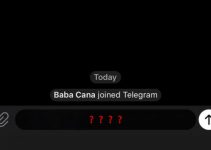
how to fix the was a problem communicating with google server on Lg tribute 5 Ls675
How to fix a problem communicating with goggle play store in coolpad y2
Thanks i foget my user
I want connect google playstore