Your smartphone is not compatible with a wanted app from Google Play Store? That happen before. However few isolated complaints joint in the chorus of protest when a new game Asphalt Xtreme (Asphalt series) had been released and which popularity had grown at a high speed. Xiaomi Redmi 3S smartphone users were particularly disappointed for the message “Your device isn’t compatible with this version” became widespread. Today we will tell you how to avoid this restriction.
If you want to download a new game or a new streaming service and the one isn’t compatible with your device. That is not a reason to give up your wishes. Our favorite Android is good because there is always a way to get what we really want. Hence we will show you how to install incompatible apps on your Android with a few easy tricks.
To install an app which is not compatible with your device you need “Market Helper” tool. Suppose that you have superuser access. Then all you have to do is to permit to install apps coming from unknown sources in your security settings, then download Market Helper apk from software developers official site. Clearly, you will not find this app in Play Market list. Therefore, make sure you have a reliable source to get it.
1. Launch Market Helper;
2. Select a compatible device:
You’ll see four drop-down boxes: device type, device model, location and carrier. These will be auto-filled to match the details of your device. You can change this to a different type and model, according to the app you want to download. So, if you want to download a tablet-only app to your phone, you can select a tablet model from the drop-down menus and register it as a ‘new’ device. The device selection may not be huge, but generally any model for the device category you need is fine.
Thus, it is necessary:
- Select your device type
- Select your device model
- Select your location
- Select your carrier as needed
3. Tap “Activate” at the bottom of the screen and agree to the superuser request when it pops up. You might also have to agree to certain app permissions depending on which version of Android you’re running.
4. You’ll see an “Activated successfully” message showing up a registered model and operator types, and asking you to go to “Device Manager”, and wait until your device‘s name is changed. Once you see your new device showing up, you can hit the Play Store and download that app you want.
Note.
- If you have issues with the Play Store, try clearing the cache or just download apk-file from required app. You may find the needed app through Chrome search results or ask other users to share.
- If you want to change back, you may simply go back to “Market Helper” and return to the default settings, or reboot your phone.
Nevertheless, after all your trouble not all apps will work properly with your device just because you tricked the Play Store into downloading them. It’s still possible that odd things will happen due to the difference in screen resolution or aspect ratio, or the app may not work at all.
What apps have you downloaded using these methods? Do you have any other tips to share? Please, share your positive or negative experience with other users. That might help our readers to overcome the difficulties.








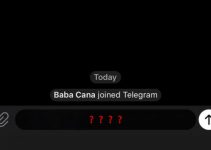
My samsung galaxy has preset samsung apps that are acting up. Those apps are in the play store, which gives me that message, and no place to uninstal.
I\’m getting the following message when I go to activate it. \”Error, user account not found.\”