The Parse Error in Android devices is one of the oldest and most common error faced by Android users. The error usually pops up when one tries to install an app on his Android phone. The message appears “Parse Error: There was a problem parsing the package“. It turns out to be “the application cannot be installed on your phone due to an issue with the parsing.”
Causes of the Parse error in Android.
Before we proceed to the fixes, let’s see what can cause this error. There are several known causes today. The parse error occurs while installing an Android app on your phone. But, the causes can be different.
- Making changes to the app’s manifest file (for example, changing the Android OS version).
- Damaged or partially downloaded apk file.
- Not enough permission to download or install third-party apps from unknown sources.
- Your Android smartphone OS version or the hardware of your smartphone is not compatible with the app.
- Your device security system is blocking a third-party app installation.
Method 1: Allow Apps Installation from Unknown Sources
[banner_content]{banner_content}[/banner_content]
For the security reasons, the Android smartphone bans you to install third-party apps and software from all sources apart from the Google Play Store. Installing third-party apps from unknown sources can harm your Android phone.
So, if you are trying to install an .apk file, you may face the “Parse Error: There was a problem parsing the package”. To fix this and bypass the ban, you should allow app installation from the unknown sources. There is an option in your phone security settings.
- Go to “Settings”;
- Then “Privacy”;
- Find “Unknown Sources” and check the corresponding box. If your are prompted to confirm, tap OK.
Go back to the folder where you have the .apk located. Tap on it and install the app.
Method 2: Enable USB Debugging
Enabling USB debugging isn’t really necessary for installing Android apps using the .apk file. Nevertheless some users report that enabling the USB debugging fixed this issue.
To enable USB debugging, you need to enable Developer Option in your Android phone. In doing so, follow next steps:
- Go to “Settings”;
- Find “About phone” option;
- Scroll down to “Build Number”. Tap seven times on it. After 7th tapping you hopefully see a “You are now a developer” message on the screen;
- Go back to “Settings”, scroll down to “Developer Options”;
- Tap on USB debugging and enable it
The procedure to enable USB debugging for different devices might be quite different. Detailed instruction can be found in the paper.
Method 3: Disable Antivirus
[banner_context]{banner_context}[/banner_context]
The parse error can also occur if your security application is blocking the installation. Most of the Antivirus try to block the installation of the applications that may look untrusted or suspicious. So, if you are trying to install an .apk file, the chance of getting the error is that your Antivirus app is blocking the .apk file and preventing the suspicious installation. Try to disable the Antivirus temporarily and install the .apk file. If your guess is right, you should be able to install the .apk file without receiving any parse error in Android.
Method 4: Damaged or Partially Downloaded .APK File
A damaged .apk file might also be cause of the phrase. Try to download a new apk and install it. See if this can fix the issue. Besides, make sure you download the complete file. In doing so, it is enough to compare the size of prompting and downloaded file. Sometimes, you may partially download a .apk file and face “Parse Error” while installing it.
Today we have discussed a number of methods for fixing the parse error in Android and established its possible causes. If you have faced this issue using your Android and successfully solved the problem, please, share your experience with us. It is possible that your way to make deal with the parse error will help our readers.











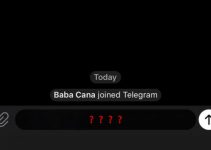
Parse error. I have a parse error problem
I have a parse error problem
I\’ve done all that, still not working
I have done all that,
but still not working
I have done all that but still not working. what else can I do
Make sure your app icon is a small file. 96 x 96 pix PNG, preferably zero compression.
same. every forum lists same \”fixes\”
huhuhuhuhu there is still a problem with parsing the package
help meeeeeeeeeeeeeeee
Still its not working please…….. help me
Still not working
still not working, is there any way to fix the problem?
it is not working
Still not workg
Hello Julius did you find the way out to fix your phone's problems???
Help me please its not working
please i have try but the problem is not solve
please help me.
Its not working still please fix this
i also have a purse error problem
i am experiencing the parse error problem. tried the above methods but still not working
I tried but still not working huhu
Not working this method so what can I do for it?
It isnt working
I\’ve tried everything but it isn\’t working
Has anyone found a solution, I have tried all of the suggestions and none work. Problem still there
Try this, delete all the traces of the .apk file from your device, delete all the files related to it. Then go to the app you downloaded it from and clear the cache data, it should work then, I tried it and it worked
I have a problem of parsing the parkeg pliz help i cant do anything
My google play store is not working and I have tried all of the seggested remidies and nothing gas fixed the problem. Can someone please help me, please please please for the love of god there must be someone out there who knows how to fix this problem. Sincerely the idiot.
What you should is restart your device if that's not working than go on your data usage and click play store than clear cache!☺
Well if you have shareit uninstall it and install it back it may fix this problem
Go to app settings for playstore. Force close it and clear cache. Open root explorer and find the hosts folder, open it in edit mode. Add a hashtag # to the beginning of the text. Close root explorer then open playstore and youre good for a couple minutes. Itll keep locking you out, but you can bypass long enough to download apps
After trying to bypass parse error.NOT working still
there is a very simple solution
1-install the app apkeditor .
2-go to app and open it
3-select the app that cause the probleme
4-click on full edite
5-search for SDK word
6- change the number version from 21 to 14
7-save
8 try to install it again
I have try all this is still not working please help me out
I think parce likes me LEAVE ME ALONE I DONT WANT YOU OR LIKE YOU!!!!! Help me plz parce gonna make me go to doctor phil
still unable to install apps any other way pls help
after flushing my phone(sama sung galaxy SII) it has failed even to install geoogle playstore….even when i want to install apps it bring me perse problem… i tried the above guideline still not working some help plz
just update your Google play store app
this problem is related to the wrong version of gapps.
If your OS is kitkat or under then your probably screwed.
Mine still shows the purse error
This was really helpful. I would suggested other people who are in search of fixing problems on your phone this would be the place
still not working
This tutorial is clearly made by idiot who doesnt even understand android or even computer in general. He just want to make blog without even bother trying the fix
how to install apk installer or editor if I CANNOT INSTALL TO BEGIN WITH???????
obviously i was not able to install an editor nor an installer…i know i'm pathetic trying to upgrade a huawei m860
yeah i'm a mexikan robot who can barely upload a photo to facebook
i have a parse error problem
Not working
what a complete load of SHIT this site is! All these generic fixes which appear everywhere with the same stupid NON fixes is ridiculous! Get a real job!
Yall may need more RAM
still there's a problem .How best can I fix it? Help pls
facing the problem
Stil not working
How to fix this parse problem on my phone
i'm getting this on Minix box (android) please help
Parse problm
What if u are sending from one phone to the other and have tried method 2 and not still working
It's not working
I am able to resolve the issue. All I had done was building the signed apk. You need to provide some values for creating keys.
Not sure if it works for all scenarios. But its worth trying.
That means the apk file should be signed by the developers whoever released it.
i try all method still same problem wht should i do
Somebody help plz it can't fix i have a problem with whatsapp
I have a parse error problem
I also have a parse error problem with my android carradio. It have Android 8.1
I've tried everything I don't know what to do anymore
Mine is still not working
I have tried all, but yet it is not working
Its not working oo oo oo????
Make sure the file has fully downloaded. Actually watch the download progress bar to make sure it has
when downloading any apks, look gdor phone architecture, dpi/ppi and android/iOS version odg your phone. Get to device information to get these details or search on the internet . these websites will help alot : apk mirro.vomr and how to geek.xvom. kindly xhexk them out u will not regret .I had issues with parsing errrors and it was solved wen I visited these sites.
parse error ooh my!!
Parse error I have parse error problem
Please help us
Please help us
if download to getFilesDir().getPath(), try to change location and try to dload/install from Environment.getExternalStorageDirectory()