Forgotten Pattern Unlock makes Android device usage impossible. The problem may be solved by unlocking the device. In doing so, one employs Android Debug Bridge utility and PC. Anyway, ADB is worth to study. It has lots of specific functions which might be useful in a variety of different circumstances.
Getting ready to disable pattern unlock.
- This software is a part of Android SDK. Thus if you decide to install ADB in your PC, first, navigate to the official website to download Android Studio. In case you need just Android Debug Bridge it is enough to load the archive contains platform-tools without installing a full-fledged copy of Android SDK.
- You should toggle USB debugging going to the Developer Options on the general settings screen as soon as you buy a device. The problem is the activation this option in attaching your device to PC is impossible without taking a few preliminary steps. Therefore to disable pattern unlock using ADB is not possible.
Instruction to disable pattern unlock.
- Connect an Android device to PC, unzip platform-tools archive to any folder;
- To start running “Platform-tools” you should open “Platform-tools” folder, press and keep pressing “Shift” button and tap at free space with the other mouse button. You will see pull-down menu. Select “Open command prompt” ;
- Then input the code below, submit it by pressing “Enter”:
The first option:
adb shell cd /data/data/com.android.providers.settings/databases sqlite3 settings.db update system set value=0 where name=’lock_pattern_autolock’; update system set value=0 where name=’lockscreen.lockedoutpermanently’; .quitThe second option:
adb shellrm /data/system/gesture.keyThe third option:
adb shell su rm /data/system/locksettings.db rm /data/system/locksettings.db-wal rm /data/system/locksettings.db-shm rebootThe fourth option:
adb shell rm /data/system/gesture.key - After performing all steps, reboot your device. Now you can input a new pattern unlock.
We can not 100% guarantee that one of the above methods will definitely work. Nevertheless it is worth to try all of them. A great deal depends on the model of the device, its firmware. However many users solved this problem by employing the above methods first try. We wish you good luck!





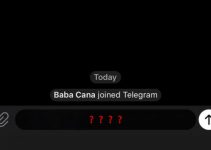
command in android
it say\’s permission denied
You should use sudo to run a command with root privileges.
How can i use sudo?
right click on cmd and run as administrator
It does not help. Root rights only accessible on rooted devices
u should have root
I don't know how to unlock forgotten pattern smart phones android 7 what do I do
Instead of showing directory root@android:# it is showing pine :$
Please help someone