Have you ever experienced of getting “Unfortunately, Google Play Services has stopped” error while operating a few settings on your phone to make some changes or simply exploring your device configuration options? After this error pops up on your screen you can keep doing nothing.
The good news is that there is no need to panic if you get this message. The only you need is to try to fix the issue employing one of the methods below. Then you can keep dabbing phone’s settings. The Google Play Services error is not your fault. It has been caused neither by your actions nor by your device. It is related to some data lost somewhere down the line. Actually it is not an error, but a failure of the process. As a result, some data got lost and couldn’t be tracked. Therefore Google Play Services ended up losing that connection. So, it stopped.
There are various reasons for Google Play Services error might be invoked. Here we will discuss possible solutions for the issue. As mentioned previously, the exact reasons for services failure are not really known. It depends on data transmission technology. Usually Google Play Services error error appears while making certain changes to the settings of Android’s operating system. Try to follow steps below in a row. In doing so, hopefully, you track what’s wrong and be able to fix the issue with one of our methods.
Method 1: Clear cache.
One way to fix the Google Play Services error is to empty the cache of the system app Google Play Services. To do so, one should navigate “Settings”, select “Applications”. Now go to “Application Manager”, and tap on “All”. Then find “Google Play Services” and tap on it just once. It makes possible see how to operate this app. Select “Clear cache”, and tap. After successful emptying this app cache, it is necessary to restart the device in order to avoid Google Play Services errors in the future.
Method 2: Reset the application preferences.
To reset the app preferences you must go to Google Play Services settings the same way as before using Application Manager. Then tap on “All”. Now look for option “More” on the top right corner of the screen, and tap on it. You will see the menu, which contains “Reset Application Preferences”. Tap on this line. To be sure that all your changes are at work, do restart your device. “Unfortunately, Google Play Services has stopped” message should not ever disturb you again.
Method 3: Add you Google account once again.
If you still face this error, navigate “Settings”, find “Accounts” option. Tap on it and you will see the list of all accounts you have ever created on your device. Your Google account will be among them. Select it, then tap on the email address on the opening page. After you tapping on your email you will be removed to the page having a lot of information about how your Google account works on the device. Find symbol “three points ” on the top right corner on the screen, tap on it. You will see the list of options, scroll it down and find “Remove account”. Tapping on it makes your Google account be deleted.
Once this is done, you should re-add your Google account to your device. To do so, go to “Settings”, then “Accounts”. Tap on “Add Account” and select “Google Account”. Then you should input your Gmail (email address), and follow the instructions. This way has worked more than once to fix errors when installing Google Play Apps, and in particular, Google Play Services errors.
Do you have your own methods to solve the issue? Tell us about them in Comments. We are sure, our readers will greatly appreciate your efforts.







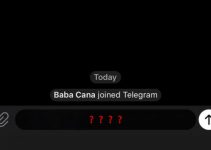
not one of these solutions, or any of the solutions I have found over the internet work.
the ONLY WAY to fix is to blow up your phone all the way to restore factory ,this is from google customer tech or buy a new phone, there is NO fix.
There was a issue with google account sign in, i restart my coolpad note 3 mobile, before restart my google account worked on same device, but after restart there\’s problem like couldn\’t find an eligible device, so please suggest me a solution to get into my google account in my same device
I had \”Google Play Services error\” in \”Goole Maps\” (Samsung Note 8). I found if \”Goole Maps\” have no access permission to microphone this error occurring. After allowing \”Goole Maps\” access microphone and camera this error is gone. Look for similar access permissions.
I have a problem. "unfortunate Google play service has stop. error code 109 "
To get function of goggle play services
Problem persists after factory reset, wiping system cache, installing fresh apps and configuring from scratch, not restoring from backups. Same problem on 4 devices, even after Google has updated apps and libraries
Google play service error what is this problem can I help
You can clear caches on my android all you want it just automatically cached it all over again as soon asbyou clear it so it is never actually cleared…. There should be a way to turn off caching because cache data isbwhat takesbup all the internal all the time.