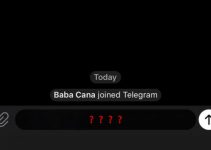Purchasing a phone one usually does not pay proper attention to internal storage space available for his Android. Obviously, it is always more practical to buy a model with a tiny amount of internal storage and expansion capability due to a micro SD card. Modern devices support 128GB and more of card space. Thus if you intend to install many apps and all kind of content in you device, this choice costs much cheaper rather than a phone with maximum available internal storage.
Unfortunately, it works only for phones operated by Android 6.0 Marshmallow. Earlier versions usually do not support addition memory like micro SD cards. These types of mobile devices save uploaded apps in the internal memory. In result, a user face “insufficient storage available” message while trying to install an app from Google Play Market. Thus, you need to delete content or apps which is wanted no longer and try again.
Today we will talk about methods which allow us to solve the issue, that is, a lack of working space in Android smartphone memory. The easiest way to do so is to delete the games and other apps you have not used for a while.
Method 1. Uninstall unused apps.
- Go to “Settings” -> “Memory”. Check how much free space is available. If it is not enough space to install an app or a game you have to free up memory;
- Navigate “Settings” -> “Applications” ->”All”;
- Scroll down the list and check up all apps you do not use. Approach the unwanted games in a similar way;
- Eliminate mercilessly the garbage;
- Check memory again. If you have gained enough free space, try to install or update wanted apps again.
Method 2. Move apps to SD card. (It is effective if there is no enough room in internal storage).
Some apps or games could be removed from internal memory to a micro SD card inserted in a proper slot in your device. If you have root access you can move apps to eternal storage using apps, for example, such as link2SD. If you do not have root access and it is operated by OS Android, do the following steps:
- Navigate “Settings” -> “Applications” ->”All”;
- Look through apps in the list, select a number of games and apps. Then check whether the total space of selected programs would be enough to relocate them to a memory card;
- If option “Move to SD card” is available in your device, tap on it;
- To get more free space is possible with using the function “Clear Data” for applications such as Instagram, Facebook, Linkedin etc.
Method 3. Check and delete unused files.
You can’t keep all games, apps, and content permanently in internal storage. It is known there is a spot where large temporary files, which can be larger than 1.5 GB, are stored. It is a DCIM folder location. Here all your Facebook images, pictures and movies are stored. Let make them in order:
- Install a file manager (Es File Explorer or Root Explorer);
- Got to internal storage;
- Open folder “DCIM” -> “.thumbnails”;
- Check temporary files. They can be small, about 20MB or, on the contrary, more than 1 GB. It is easy to find and delete these files because they are not image files.
For example, CleanMaster is a fine app. Install and run it to clear your smartphone. It finds and sorts out temporary and unused files. Then it deletes them.
Method 4. Uninstall Google Play updates.
- Go to “Settings” -> “Application” -> Scroll down and select “Google Play Market”;
- Select “Uninstall Updates” -> a message to setup the initial Google Play versions displays in your screen -> tap on “OK”;
- Open Google Play again and try to update or install an app or a game which caused “insufficient storage available” error.
Hope that together we have successfully solved the issue. Please write in Comments which of the above methods helped you to get rid of “insufficient storage available” error. Share your experience with us, learn something new and tell us about your success. It is always easier to get out of the difficulties together.