Recently Android Smartphones have become extremely popular and for a good reason. Users appreciate its versatility. Android Apps Market is booming rapidly. There are lots of Apps for almost every thing. Unfortunately problems occur. One of them is DF-DLA-15 error which is not rare. Getting it means Android users are finding it difficult to download or update wanted App from Google Play Store. The error message says: “*App Name* can’t be downloaded. Try again, and if the problem continues, get help troubleshooting. (Error while retrieving information from server. [DF-DLA-15]).
We will try to help you by suggesting several methods how to fix error DF-DLA-15. Our methods will allow you to download or update your favorite apps smoothly. Let’s begin.
Method 1: Clearing the Cache.
This elementary procedure unexpectedly works for a half of all cases. The only thing to do is to clear cash and data from Google Play Store and Google Play Services.
- Go to Settings;
- Tap on Apps;
- Select Google Play Store;
- Tap on Clear Cache, then Clear Data (If these button are absent in your version, go to Storage. You’ll see the buttons there);
- Repeat the same actions for Google Play Services. After doing so, try to download or install the app, which started DF-DLA-15 error.
Method 2: Clearing Dalvik Cache
On research, we learned that Clearing the Dalvik Cache have helped few users to overcome DF-DLA-15 Error. Are you interested what Dalvik is? Dalvik is a JAVA Based Virtual Machine in Google’s Android Operating System that executes applications written for Android.
This Method Requires Root access and Root Explorer App, such as Root Explorer or Root File Manager, for example. To clear Dalvik Cache we follow the steps:
- Download and install Root Explorer or Root File Manager;
- Now Navigate to Data/Dalvik Cache;
- Select and Delete all the files from Dalvik Cache folder;
- Reboot your Android Phone.
Now you can try to download or update your App again. If Dalvik Cache have caused the error DF-DLA-15, then the error should be gone. For Unrooted Android users we suggest two ways to tackle the issue. They can gain Root access or employ one of the following methods.
Method 3: Uninstall Updates.
Here we are talking not about your phone updates but about Google Play Store ones. Recently updated Play Store might have compatibility issues with Apps and show the error messages. Hence when going back to Play Market previous version, you expect to fix this error. What you need to do is to follow the next steps:
- Go to Settings, Apps, Google Play Store. Select Uninstall Updates;
- Reboot your Phone. Don’t be in rush to update your Play Store. First try to download the same App that was throwing Error DF-DLA-15 on your screen. Mostly, this method works wonder. Nevertheless the miracle may not happen. Anyway, you can always update Play Store, whether the error is fixed or not.
Method 4: Add Credit Card To Google Play Store
Sometimes to solve the error DF-DLA-15 is enough to update your payment details in Play Store. Android uses report that to add the credit card details allowed them to download the app successfully. Hopefully you will find these simple steps useful.
Method 5: Disconnect or Un-Mount SD Card
Unmounting the SD card is an old and popular method when working with Google Play. It also worked for most people who had the DF-DLA-15 error. There are two ways to deal with it. You can unmount your SD card manually or by using programs. The latter involves the following steps:
- Go to Settings, then to Memory (there are different names for different versions: Settings, Storage and USB-Memory);
- Select Unmount SD card;
- Navigate Settings, Memory, Mount SD card;
- Reboot your device, then try to download and install the app. Hopefully, the error will be gone.
Method 6: Create Your New Google Account
There is no need to remove your old account in using this method. It is enough to add a new Google account as follows:
Settings, Accounts, Add New Account
You can delete your new account later when the error problem will be solved (or not solved).
Method 7: Date Updating
Sometimes invalid date causes the problem in downloading or updating apps from Google Play. It has to do with licenses expiration dates and other software parameters employed in Google Play.
There are two ways to set the correct date and time: automatic and by force. In employing the first one, you go to Settings, select Date and Time, check Automatic date and time box, and check Automatic time zone box (use network provided time zone). In the latter case you are to set date and time manually. No matter which way you prefer to fix the error.
P.S. If you got the time and the interest you are welcome to leave your comments which method has helped you to solve DF-DLA-15 issue. Possibly, your experience helps other users who have got DF-DLA-15 error.



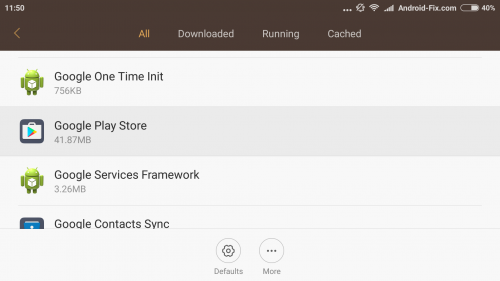

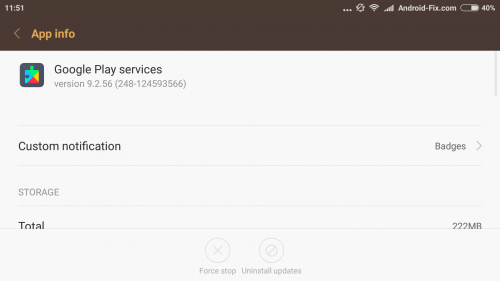








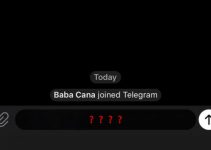
I had the update (several apps, noticed after an ATT latest update) & the dreaded \”DF-DLA-15\” error, and did two things: cleared cache for G. Play and Services, as well as updated \”date and time.\” THEN REBOOTED. On reboot, sound was noticeably louder, but Google Play finally updated. (NOTE: after clearing the caches, all apps needed update…select those you desire–I did not for bloatware.)
Thx for whomever wrote this…
I am using a galaxy ace & mx player could not be downloaded due to in error downloaded retrieving information from server DF-DLA-15
I have tried everything and no luck, I am a real estate agent and this is greatly interfering with my work as I can\’t use my app that unlocks key boxes when I\’m showing houses.
Thanks really helpful. Will certainly share site with my good friends.
im having problem downloading Google Play Services app, same error occurs. Cant play Youtube coz it says i need to install Google Play Services in order for youtube to run, but then whenever i tried downloading Google Play Services app from playstore, it wont download and install. Please help, Im using samsung galaxy tab 2 10.1