Error Code 20 is an error code problem which indicates a general network failure. It is a general purpose error which means that the underlying TCP connection was forcibly closed for some reasons. There are many reasons cause error 20 problem. Mostly this error is caused either by a compatibility issue that ultimately results in the connection being forcibly closed which makes it only look like a network layer problem or a network layer problem such as a connection interruption or a proxy/firewall. We indicate below a list of methods that have a reasonable chance of being helpful.
Method 1. Clear Google Play Market Settings
- Go to “Settings”;
- Select “Apps” or “Application Manager” (which depends on your device);
- Scroll to Google Play Store app and tap it;
- Open the app details and tap the Clear cache button;
- Restart your Android device to apply the change.
Method 2. Uninstall Google Play Store Updates
When uninstalling Updates you should follow the steps in Method 1. The only difference is that you choose “Uninstall updates” instead of “Clear data” option. The app will get back to its latest version (when the app run without problems) before the update was made. If the problem is that a new software version has been released or your Android device is not conventional and fails “to cope” updates, then the app will work correctly as usual but without new features.
Method 3. Edit file /etc/hosts
In Androids the system file hosts is found in /system/etc/hosts. It is used to block access to unwanted resources. Originally this file contained the only line localhost 127.0.0.1. Due to intruders who block your Google account and then want to be paid for unblocking it, the file might contain the market path. You must get back the /system/etc/hosts to its original state by removing the market path line. To do so, you need root access.
Method 4. Restart your smartphone
If your get error 20 problem, the easiest way to tackle it is to restart your device. Error 20 might be caused by system locking up (users pretty often face this problem). The interesting thing is that restarting often helps to fix not only Google Play Market issues but also problems caused by other services or applications. Still other times your device has been restarted but Market fails to work. In such cases one employs other methods.
Method 5. Remove your Google account
Warning! Removing your account might lead to the loss of important information. We strongly recommend making a reserve copy (to perform data synchronization).
- Go to Settings
- Choose Accounts, find your own account and tap it.
- When Sync menu option open, tap your mailbox
- In Sync Settings options menu you can choose the services for which you want sync enabled. You need to check the wanted boxes. Mostly users want to save their personal information such as Sync Contacts, Sync Gmails, etc. If you want to perform a complete backup of a system, tap “Options”, choose “Sync”. You will get all the information on your device reserved.
- Now you are ready to remove your Google account. When you open it again from your Android, you will be asked to recover the information using the your saved copy.
Let return to our problem: how to fix error 20. After successfully saving the reserved copy, go to the previous menu and choose “Remove account” (instead of “Sync”). Then restart your device and once more login your account. Hopefully your error 20 problem is over. If that does not happen, try different methods.
Method 6. Back to factory settings.
Hard reset or wipe, that is your system will be back to factory settings, is an effective method. However you are to be prepared for it. Otherwise you might lose important information. To prevent it you should synchronize your data, make a reserved copy as we have already discussed in Method 5. Make sure you have done it correctly. Then go to “Settings”, find “Back up and reset”, and tap “Factory data reset”. Finally restart your device. You will use the reserved copy to recover information.
As you see all proposed methods are pretty trivial. They are conventional for fixing various Google Play problems. If you know more effective ways to fix Error 20, you are very welcome to share it with us. It is possible that your way will be the only chance to get rid of error 20 for someone.













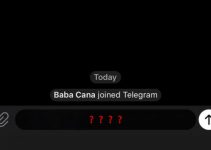
So I kept getting the error -20 when I tried to update Pokemon Go. I first deleted some apps,but as that didn\’t work I tried these steps. Clearing cache didn\’t work and so I went on to the next one. When I uninstalled updates the app icon changed to the android bor icon and the app name changed to com.andriod.vending and something more I couldn\’t see. It was still the play store despite these changes cause when I pressed it it opened google play store, but a version of it I haven\’t seen in ages. Maybe more than a year old. I couldn\’t find Pokemon Go again, but as I went on the play store website it says my phone isn\’t compatible with it. What the heck happened to my Google Play Store? How do I reupdate it?
Google it I did the same n lost my store, i found a website to download the store app I still get error code 18 and code 20 and code 907 but I have my app store back… All this for pokemon go!
Still pokemon go less! I got so far n all for a update I\’ve lost the lot…
Its all saved online so whenever you get it back, the data is saved on your Google or PTC account, whichever you logged in with see
None of these have helped me.
Sounds like a scam. Nothing works. Done everything, have space, reset cache, airplane mode, turned off. Same same same error code 20
These things dont work! How can I fix this!? I really want a new tablet so I can just be peaceful here ok?
Im glad to hear that im not the only one these dont work for i need help here!!
My issue is: \”AppName\” can\’t be installed in the device\’s default install location. Review your device settings and try again. If problem persists, get help troubleshooting. (Error code: -20)
It\’s not just a general network failure. How it is a general network failure if I got an error about my device\’s default install location?
I un-install my update on google play and it was change back into the older ver.when i try to download,it said that the app i was downloading isn't compatible with the ver.of old google play store,it upsets me because all i want is to download the new app came out,called gachaverse but it was always error code-20,and this keeps happening three days now,not only that i don't how i can go back to my newer ver.of googleplay again,i'm a 16 yr.old girl the phone i use was given to me when i was 12,now pls can anyone tell me how to get my own google play back to newer ver.?
this has actually helped. no im not a bot that rates this really well, try doing method 1 and uninstall a few apps that you dont need
You were right thanks so much. I can finally use instagram again