Error code 491 is one of the most often encountered issues Android users facing on Google Play Store. Usually the error takes place while one is downloading an application or a game from Google Play. Obviously, it is very annoying to find out a problem when you are ready to work with a wanted app or have fun getting a new game. Fortunately, this error can be easily fixed.
There are a few ways to solve the error. However to get rid of the issue one may need to combine several methods. Below we indicated four solutions in the order in which one should try them if the previous one did not work.
Method 1: Reboot your phone.
One of the common way to fix Error 491 is to reboot an Android device. This method works in most cases. However if it failed, please, proceed to the next one.
Method 2: Clear Google Play Store and Google Play Services Caches.
Another widespread way to fix Error 491 is to clear Google Play Store and Google Play Services caches. To clear caches of both Google Play Store and Google Play Services follow the steps.
Go to Settings-> Application Manager- > Google Play Store (one has to repeat the same steps while clearing Google Play Services cache);
- Go to Settings-> Application Manager- > Google Play Store (one has to repeat the same steps while clearing Google Play Services cache);
- Tap “Force stop”;
- Tap “Clear cache and data”;
- Reboot your phone and hopefully Error 491 is fixed.
Method 3: Remove and re-add your Google account.
The third of common ways to solve Error 491 is to remove Google account, restart your phone, and then re-add your Google account. This method should work for as well as other users. Follow the steps below to remove your Google account on your device.
- Go to Settings->Accounts-> find and tap “Google” option. Remove Gmail account;
- Reboot your phone;
- Go to Settings->Accounts, then re-add the same Google account.
After all steps done, open Google Play, select your Gmail account. Now you can download any game or app from Google Play without any problems.
Method 4: Clear Dalvik Cache.
You should employ this method as a last resort if all the above ones failed to work for you. This method can only be used if you have installed a custom recovery by a third-party packages on your device (like ClockworkMod). To clear the Dalvik Cache of your Android follow the steps below.
Reboot into recovery mode;
- Reboot into recovery mode;
- Go to «Advanced Wipe» mode and wipe Dalvik cache;
- Reboot your device again;
- Rerun Google Play Store and update or install your app.
Note: The Google Play Error 491 can also be caused due to the interference of third party android applications, for example Clean Master. So, to avoid this issue do not clear Google Play Store and Google Play Services Caches while using Clean Master.












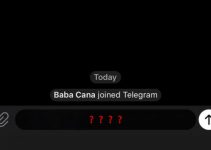
Google store erorr how can solved
Tried all methods, none of them work ! /// had to finally made a hard reset, and that was the only solution.
Tried all of these method none worked although I had clean master at the time. Is there still a solution that would work?
Clearing Cache & Data and Force stopped…. Then rebooted my phone…It worked…