It is pretty often when users complain about when they trying to install some apps Android smartphone returns the error message “App not installed. An existing package by the same name with a conflicting signature is already installed“. The error occurs because of the conflict between a new package and the existed one which share the same name. Each app in Google play has its unique package name. Nevertheless it does not mean that two developers can not write two different apps and set their files the same name. When one is trying to install or to download APK of the same name, his Android device returns the error.
Mostly, this error arises if the same app has installed for multiple users on same device and did not properly uninstalled for all the users. If you try to install a new APK of the same app then you will face the same error. Obviously, the solution is to remove carefully the app in question and then to install a new APK. What should you do?
Basic method
Open “Settings” ->” Apps”, then find and open apps info. Then open the additional menu (three vertical lines) and select “Uninstall” for all users.
This correction works in most cases. Nevertheless misfires might happen. After removing the app for all the users there are still two packages of the same name.
Additional methods
Method 1. Permit installing third party apps.
- Go to “Settings”;
- Find “Privacy”;
- Then “Unknown Sources” and unlock the box;
- If your smartphone asks to submit, do it by tapping OK button;
- Return to the folder where the .apk file in question is located. Tap it and install the app.
Method 2. Install apps via ADB
- First it is necessary to install Android Debug Bridge for PC. On your device go to the “Developer Options” and make sure “USB Debugging” is activated;
- Then press Volume + and Power buttons simultaneously, it should boot the smartphone into “Recovery” mode;
- Open the command prompt on your computer and type the following command:
adb install -l -r name-of-file.apk* Instead of name-of-file.apk you should write the name of the installing app.
Method 3. Modify an app (Root access in required).
To employ this method one needs to have root access and to install ZipSigner app. Then it is necessary to follow the next steps:
- Open the installing app in ZipSigner, sign it with the key (its copy will appear in the folder which contains the app with the mark – “signed”);
- You better delete the original copy. Afterwards you may want to remove -signed mark from the remain copy;
- So, you just to replace the old copy with the newly installed one.
Now you know how to handle to “App not installed. An existing package by the same name with a conflicting signature is already installed” error. If you want to share your experience with us, you are very welcome! Write you ways in our Comments.










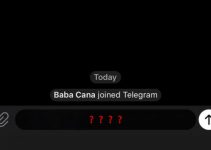
My phone doesn't allow me to install apps from unknown sources ,even after changing the settings..
I can't see the "app info" when I open apps on my phone.. What can I do?
Still did not install
this is not working
None worked but when I tried to install the apk as system app it worked, this method requires root.
I've already uninstalled the old app but still, I get the same error.
I get d same error
I want to re installed Facebook lite on my phone the previous is disable. And I want to installed it back. Thanks
I wont to installed Facebook lite but they are telling me that the package conflicts is existing by the same package name
In my case I download Alight Motion in April then deleted it but now I can't download it again because of that error but like what I said I already deleted the app April so it's impossible that there is still data packet existing after deleting the app right?