There are many errors which arise in connecting an Android device to the Internet, in particular using Wi-Fi. One of the widespread issues is a message of “Obtaining IP Address“. This problem appears when a user tries to join a Wi-Fi network. An Android device scans the nearest networks and generates a list of available network connections. A user selects one and enters the password (if it’s required). Then the device tries to obtain an IP-address within the selected network.
When a malfunction arises the device fails to obtain an IP-address within the available network. Your device disconnects the network automatically, then tries to connect once more to obtain an IP-address again. The attempts don’t stop. There are several reasons which cause the “Obtain IP Address” error. Often, knowing the core of the problem is the key to fix it. Below we list the most popular ones.
- The elementary reason for the issue is the wrong Wi-Fi password (it is possible that someone wrote a lower case letter instead of a capital one, or a symbol was missed, or a wrong number was input). Bear in mind, passwords are sensitive to the case. We recommend to check carefully your password before press “Enter” button. It might secure your nerves and your time.
- Another cause of the issue can be a Wi-Fi router. If your Wi-Fi router fails to assign the correct IP-address to your device, you will definitely get this error message.
- The issue can arise due to poor covering of the area. The reason can also be an IP-address conflict with other devices connected to the same network.
- The error can occur because of security settings within the network.
- Recently, it has turned out that the issue is caused by your device attempts to obtain an IP-address automatically. A mobile phone has the dynamic IP-address – DHCP by default. Thus the movie is circular. It will not end until the problem is fixed.
How to fix “Obtaining Wi-Fi IP-address” error?
[banner_content]{banner_content}[/banner_content]
It is pretty easy to fix the issue for Android devices. It depends on your OS version. Below we list several ways to fight the problem, from the elementary to more complicated ones.
Method 1. Reconnect to Wi-Fi network
- Go to Settings – Wi-Fi (WLAN);
- Select the Wi-Fi network you operate in the list of available networks;
- Open its menu and tap “Forget network”.
Method 2. Rename your device
Possible reason: Rare glitch on HTC devices. Go to Wi-Fi Direct settings and rename your device. You should change the name like “android_417412” to any simple word in English, for example “HTC U11”.
Method 3. Download and install FXR WiFi fix app.
Many users report that FXR WiFi fix app has solved the issue of stuck “Obtaining IP Address”. You can also try to install this app from Google Play Store.
Method 4. Turn off Network notification
- Go to Settings – Wi-Fi (WLAN) – Additional settings;
- Swich off “Scanning always available”.
Method 5. Assign a static IP address to your Android device
- Go to Settings – Wi-Fi(WLAN) – Turn on WiFi.
- Tap and hold your network name.
- Select Modify Network – IP Settings – Menu – Static;
- Assign your address and leave the others without change;
- Save new settings. That is all.
After changing the IP-address from dynamic to static you have to close all running apps, turn off your Wi-Fi, turn it on again, and then try to connect the Internet using your Android device.
Now you can easily connect to the nearest Wi-Fi network if you have its password. If the suggested method failed, you always can try other apps which are able to solve the problem. There are many of them presented in the Store. Find the most appropriate for your device and your Android OS and fix the problem. If you have questions, please, write in Comments.











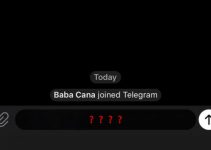
change to static ip worked for me .
i flashed my phone 4 times 4 different versions . and finaly this method worked .
thanks a lot .
i wish i read it earlier.
Didn't help
thankuuuuuuuuuuuuuuu
I made it static but I couldn’t connect to the internet only at the WiFi … then when I was still connected i returned to the old way but the WiFi disappeard
it didnt work for me
None of these suggestions worked for me unfortunately.
No step did anything. Every single one got greeted with "Couldn't get IP address" even tried rebooting the phone after every step just to be sure. Restarted the routed, changed passwords, all sorts of things. Not a thing worked
If you don't know the IP of the router though, now that's the problem.
Using local resorts wifi. But im not allowed to mess with the router
I keep getting "Cant obtain IP Address"…my husband has the exact same phone and he connects to the wifi no problem. Help?? I dont understand??
It got connected but shows no Internet
nothing worked
Still wont connect? My husbands has the same phone as me, and he isnt having problems?
Everyone if u can't join to net do this (try use pc to change router settings) step disable t-kip in router just use wpa2, then restart router then delete password of wifi then restart phone then try to connect again if worked tell others if not share that even that help with phone model to help others.
We are usually professional wholesale distributor of
jerseys, focused in supplying Low cost Jerseys and customized jerseys.
Jerseys together with 100% stitched genuine quality, all
Figures, Logos and Labels are sewn in and embroidered.
jerseys for cheap
It is scheduled to be released on November 24, 2021
within the United States and would be the 60th animated function in the Disney
Animated Canon. Eternals 2021 full movie
We will be professional wholesale dealer of jerseys, customized in supplying Wholesale Jerseys and custom-made jerseys.
Jerseys using 100% stitched genuine quality, all Quantities, Logos
and Labels are sewn about and embroidered.
discount nfl jerseys