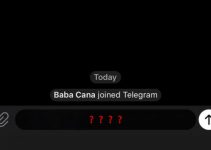Sometimes our Androids give us surprises that are difficult to estimate clearly. On one hand, a novelty is useful, on the other, it may cause troubles. The very innovation has appeared for smartphones made by certain OEM companies after releasing Android 6 Marshmallow. It’s called a Google Factory Reset Protection (FRP).
You have probably already understood that this feature is launched after a factory reset an Android device. Moreover, it doesn’t matter whether a user has reset his Google account himself or his Android has done it automatically after completing update. Developers claim this feature as a part of a device protection function in case a smartphone is stolen or lost. Clearly, it serves the thieves right. But what about the owners? Apparently they pay for their lack of order. What we can see in the screen after hard reset? Just the statement to verify your account. That how it is. Those, who forgot or didn’t save or pass their account data to the third hands, will pay. The others will be save.
How to bypass Google account and secure smartphone data we now observe in this instruction. Manual input efficiency has been tested on Huawei and Honor many times. These devices run under Android Oreo. It also may be used on other devices by different manufactures run under other versions of OS.
- We will start with the opening Settings, and select Language page. Use two your fingers to press the screen and it will be switched on English automatically;
- Write letter L at the top of the screen. Then Global Context Menu will open. Select TalkBack Setting. TalkBack is an accessibility service for blind and visually impaired users. It made use of spoken words, and audible feedback including all TalkBack Settings menu so that users can select the option they need. To select a wanted option they have to double tap screen fast;
- Then press two your fingers on both Volume control buttons and hold them until a window opens below. Select OK in the window and double tap the selected link. Then you should do it again, press both volume buttons and wait till TalkBack Setting opens. Scroll down the menu to the very end and find Help & Feedback option. Select it by tapping;
- On Help menu screen select the first result Get started with Voice Access. Tap on Video link, wait till clip name appears and tap on it. Youtube app is launched by the this tap;
- To launch a browser by usual way has not succeeded. Fortunately there is a bypass. Three points link can be found under each video clip. If one presses on it, a menu opens. Select “Share”;
- Use Notepad to share. Open Notepad and add Notepad icon or any other image from Gallery;
- Adjust the image to Notepad, and save it. Again, select “Share” in the left bottom corner, then the second link “As picture“;
- The next step is “Add to Maps“. Then Skip, Allow, Chancel one after the other. After doing so, close Notepad by tapping on “Yes”;
- All these steps are required to enter Google Maps. Wait a little bit while your phone is searching your current location. After that, the location point appears on the screen. You are free now to add a rout. To do so, tap “Go”;
- The point you go might be anywhere. The essentials, it is to be on the same continent where you are now. Enter address or select it from suggested list. Then start moving by tapping on “Start”. There is a microphone icon in the top right corner. Say “Open Google” and you will open Google on your smartphone.
You will need your computer for the next stage of the operation. Don’t worry! Nothing is difficult or dangerous! First you should download the files (frp.zip) which are required to bypass FRP. There are two of them and they are small, less than 10MB. They should be copied to your computer first. Then it takes several steps to copy them to your smartphone.
- Go to smartphone “Settings”;
- Use USB to connect your computer and your smartphone. To launch copping you should mark the wanted files on your computer screen and tap Transfer Files on your smartphone screen;
- You can save the files in smartphone “Downloads” folder, for example. To do so, use your comp to go to the smartphone file manager and find “Downloads” folder;
- After completing the previous step, disconnect your smartphone. You won’t need your comp any longer. Now, take your smartphone and go back twice (the top left corner arrow, then the bottom arrow). Print “File Manager” in Google line and open it. Select your “Downloads” folder and you will see a list included two files which have been just downloaded. Use the former to install frp.apk file, then account.apk file. After the latter is launched, tap “Open”;
- Tap three point in the top right corner and open the browser by clicking OK;
- What remains? Input data of any working Google account. Then enter your account and return to Welcome page. Set up your smartphone again. Then close Google Maps. And finally you will find out that you cannot use your device! Input just failed!
Do not worry. In some cases it is enough to close the message. Sometimes restart is required. It is essential to set up the device again. That is all. All troubles are gone. Now you know how to bypass Google account after a factory reset. However we recommend to copy new account data to avoid this procedure if the same situation comes again.