Recently many users complain about Google Play failure on their smartphones. They can’t download games and other apps. For example, this issue is pretty often when trying to download YouTube app from Google Play Store. Incidentally the message appears on Android device screen: “YouTube can’t be installed. Try again, and if the problem continues, get help troubleshooting. (Error Code: 910)”.
Comparing facts and doing analysis of reports statistics we have drawn two conclusions:
- Error 910 occurred earlier but for other reasons. Usually the issue was caused by Internet disconnection.
- Lots complains and error reports have started after releasing another Play Store software update. Therefore it is essential to count it as the cause of the issue.
Since none of us is a Google developer, we can’t fix bugs in Google Play Store software. Let’s wait until specialists do it. Meanwhile we always can try to fix it using usual ways.
Following the instruction below hopefully you will be able to get rid of the issue and restore your Google Store functions:
- First you should check Internet Wi-Fi connection (for instance, connection through cell network provider). It is possible that the problem is in your modem or your Android smartphone. So, check mobile or WiFi connection. Maybe phone Internet or router don’t work, then do restart it. If DNS-servers do not work, see our instructions. We have already discussed of how to fix this issue here;
- Then try to clear cache and delete Google Play and Google Services Framework apps data. Navigate “Settings”→ then “Applications” and scroll down the list to Google Play Store. Open it and select “Clear Cache”. Go back and check whether Play Store starts working. If Error 910 is still there, go back to the application settings and do the same steps with Data (“Clear Data”, “Clear All”). Doesn’t it help?
- Repeat all the steps for Google Services Framework. This app does not show up in the menu. Select “All applications” and find Google Services Framework, open it and clear cache and data. Check whether Error 910 is gone. Still there?
- Perform the same steps with Google Play Services app. Go to “Applications” → “Google Play Services”, select “Clear Cache”, then “Clear Data”. If your smartphone asks to confirm, tap “OK”.
If none of the usual ways above doesn’t help fixing Error code 910, it only remains to go back to the previous version of Google Store. To do so, delete recent updates from Google Play Store settings. Finally, as always, we ask our readers to share your experience. Write, ask, reply, affiliate! It helps more often then one thinks.



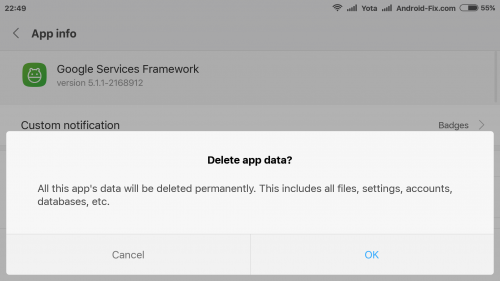



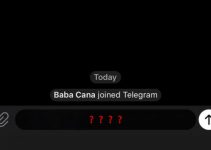
Oml Thank you so much!
Iam unable to install the parallel space 64-bit support. Please fix the problem