Recently many users have frequently faced a new issue while downloading or updating applications from Google Play Store: “The app can’t be downloaded. Try again, and if the problem continues, get help troubleshooting (Error code: 0)”. The thing is that many previous Google Play Store issues could be successful fixed by clearing Cache and Data. Unfortunately, this is not the case. The root of the problem turns out to be independent of the cache. It has another source.
As we have figured out the Google Play latest version actually has learnt to check file system permissions. Thus, the source of “Error code 0” issue could be an installed SuperSU application or a custom recovery TWRP that set up wrong file permissions for Google Play Store. To fix the problem is sufficient to grant the required permissions to Google Play Store and its services.
A. Set permissions for Google Play Store:
- Go to “Settings” -> “Applications” ->”All”;
- Find “Play Store”;
- Select “App permissions”;
- Switch all available positions (all toddlers to the right).
B. Set permissions for Google Play Services:
- Go to “Settings” -> “Applications” ->”All”;
- Find “Google Play Services”;
- Select “App permissions”;
- Switch all available positions (all toddlers to the right).
C. Set permissions with Android Debug Bridge:
If two above methods failed, you have to set the file permissions with Android Debug Bridge:
- Restart your smartphone in “Recovery mode” by holding simultaneously Power and Volume+ buttons;
- Connect Android device with PC by the USB cable;
- Open Command Window (here) and type sequentially the commands below. You have to submit each command by pressing “Enter”.
adb shell
chown -R media_rw:media_rw /data/media/
find /data/media/ -type d -exec chmod 775 {} ‘;’
find /data/media/ -type f -exec chmod 664 {} ‘;’4) - Do Restart you device.
It should work just fine after all the permissions for Google Play Store and Google Play services have been granted. We always appreciate when you share your experience to fix a new issue.









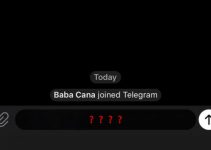
Pls I can\’t open app permission on android 5.1…. Help plssssss
Same goes for me!
how to fix error code hf-01
Hi,
thanks for the help (nougat) worked on the description. Fantastic:-)
I have fixed this problem by installing google play store as system app (not as user app)
Wooow. I just convert GAPP using link2sd (user app to system app).. it\’s work. Thanks alot
You are my hero!
Thank you very much. It worked!
thanks alot for your help
Pls help me to get playstore for my phone
Playstore was romoved from my phone
How to get back it ??
Please root your phone and then install the Google play as system app (easier if use lucky patcher)
awesome – been struggling with this for ages and your solution sorted it right away.
N for me this thus not work still problem presist …
Google Play MUST be installed in the Internal Storage. It won´t work on the SD Card.
I`m still desperate to down load an app i`ve purchased from play store. But I`m getting the error \”unable to download app error 0 \” I`ve tried everything including re setting the tablet and all your suggetions but the \”debug bridge\”to edit app permissions.
I`ve managed to get my tablet into recovery mode and connected it to my windows 10 pc via usb but nothing happens.
Presumably by \”command Window\” this is the command window on the Win 10 pc?
Also i don`t quite understand from your data what constitutes a command ,where one starts and the next one begins and therefore when to press enter and are the words \”type\” part of a command or an instruction to type .
Sorry about all this but I`m a 70 year old pensioner and all want to do is install the the sheet music app i`ve purchased on Play store
I get this error when I try to update my apps, all solutions didn\’t work, please help!
Great, first 2 parts with Google Play and Play services worked. Thanks
Doing options A and B worked perfectly for me.. Cheers
Many thanks for this! The only thing that I had to alter was on the last command where I omitted the 4)
There is another probability for an error 0 to emerge. It can happen if apps were installed, MOVED to a MicroSD and the system was required to be erased for a fresh start.
If afterwards you need to re-install same apps, then same apps would not be allowed by the PLAYSTORE to be downloaded giving error code 0 as above.
A simple solution just remove the MicroSD and then it works ok!!! 🙂
yes this is exactly what happened to me
Hi how can I change permissions in android 5.no root please.
I fixed this problem by just restarting my phone so if anyone has this problem might wanna try that first.
I fixed this by changing the dns server on my router. I switched at one point due to another problem but changed back to what I had previously after google play stopped working. I\’m using googles dns servers 8.8.8.8 and 8.8.4.4
thaanks soooo much ^_^
Thanks a ton!
that did it !
\”Set permissions for Google Play Store\”
cheers!!
If you want an easy and surefire solution (for a rooted device), use Lucky Patcher to install a modded Play Store. I was pulling out my hair trying to fix my 2 generic tablets until I discover that trick myself (don\’t know if it has been posted somewhere but haven\’t seen it)
chown -R media_rw:media_rw /data/media/
It says no such user \’-R\’
By the way one has to start the command prompt console in the folder that contains adb. This is achieved by pressing shift and right clicking in the folder, which should reveal an open a command console window here (or something likethat).
I have installed universal adb (android debug bridge), turned on the allow USB debug setting in the developer part of settings, and now I can install apk\’s using the adb install command. Perhaps it is all for the best because my son can load a lot of silly games.
Hi
I did a reset factory to my phone and then i keep getting error code 0 in play store , i tried above options and they didnt work including clearing catch and …
Then i installed a \”modded play store\” via patchy lucker and finally its Ok!!!
Here is a link to discribe how it works
https://luckypatcher.co/modded-google-play-store-download/
From another Android phone transfer Google play using xender or shareit. And then install Google play from APK file you just downloaded. I tried installing google play several times from within xender and it installed always fine, but couldn\’t install any app. Deleted cache, etc. In the I removed Google play again and unmounted sd card and installed Google play from within a folder where xender downloaded it. And then restarted the phone. That worked. I think unmounting an SD card and then restarting did the trick for successful working Google play app. So maybe installing directly from within xender may just work as well.
The first 2 way is not available for my galaxy grand prime sm-g530h with android lollipop 5.0. The third way in the other hand doesn\’t work too and unfortunately my phone can\’t boot to system after following this third method, it always boot to system recovery mode.
Before i try the third method i read the comments to try install modded play store and same story it\’s just not working. Now i\’m struggling to fix my phone before maybe i need to do factory reset and even re-flashing.
thanx sir..working perfect
I love your comment:
As we have figured out the Google Play latest version actually has learnt to check file system permissions. Thus, the source of "Error code 0" issue could be an installed SuperSU application or a custom recovery TWRP that set up wrong file permissions for Google Play Store. To fix the problem is sufficient to grant the required permissions to Google Play Store and its services.
Google Play has not learnt anything, the change was programmed.
Many phones use "Recovery mode" by holding simultaneously Power and Volume- buttons (Not Plus);
Error received with find /data/media/ -type f -exec chmod 664 {} ';'4) – Said ) was wrong
Repeated without ), still got error.
Why do w have to Fix our phones when Google play was changed?
It sounds like Microsoft all over, no care
Remove 4) in command. I mean just type below mentioned command
find /data/media/ -type f -exec chmod 664 {} ';
This post helped me. However, you do not need to give all permissions.
Simply giving Play Store the storage permission solved my issue.
all troubleshooting procedures doesn't work for me. I am using a asus zenfone max 3, any other suggestions please ?
Is better to downgrade your play store it works for me