Google (Android) Pay service is now available in many countires. This service allows making contactless payments. But, before Android users got really excited about new features, many of them faced a new problem. Sure, the app is installed without any problems. Nevertheless, when trying to launch the app one gets the message “Google Pay can’t be used on this device” followed by “Google can’t confirm that your device meets Google Pay’s security standarts”. There might be three possible causes for this kind of message: 1) the device has root-access; 2) the bootloader is unlocked; 3) a third-party ROM has been installed in this device.
Today we have ways to fix this issue. Thanks to the efforts of the most advanced and inquisitive users, the program “Magisk – The Universal Systemless Interface” has been developed and released. This program allows getting the desired result faster and easier. There is no need to abandon a root access or to install patched software. Magisk installing gives an opportunity to use Google Pay service in root-operated devices, with unlocked loader and customs firmware.
How to use Magisk?
Magisk also offers its own native root method known as MagiskSU. The interface however, will work with any systemless root solution like SuperSU. Otherwise Magisk will try to delete the other root access and launch MagiskSU by default.
Fixing Google Pay issue:
- If MagiskSU has been installed in your device, that is, your device is running by Magisk root, and Magisk Manager has been already placed in your Applications menu. Then, you can go ahead to Step 3. We also recommend to update Magisk and reboot your smartphone.
- If your device is rooted by some other sources (neither official non-system SuperSU nor MagiskSU), you have to remove them. It is also possible to update a script using custom Recovery in order to remove superuser root access. Note, one will also have to get back original boot.img to provide a complete system restore.
- Launch custom Recovery and install Magisk12.0.zip archive;
- Afterwards, Magisk Manager should be available in Applications menu. Open it.
- Navigate Settings and activate Magisk Hide option. Afterwards, Magisk Hide should be available in Applications menu.
- Open Magisk Hide and check whether “Google Pay” box has already been marked.
- Go to “Module” option and add a wanted module for Safety Net checking.
* In case an available module failed to check Safety Net, do install any terminal, for instance, Terminal Emulator and type the following code:
su sh /magisk/.core/magiskhide/disable sh /magisk/.core/magiskhide/enable - Then, launch checking Safety Net. If you are successful, check Google Pay service.
** If you don’t want to install Magisk and other third-party software, there is a simple way to hide root access and/or an unlocked loader from Google Pay. In the build.prop file you have to replace (you can use BuildProp Editor) two lines (a company name and a smartphone brand) to:
ro.product.manufacturer=samsung
ro.product.model=SM-G930
Well, that’s it. After performing all steps, reboot your smartphone and Google Pay service will work just fine. If you still have questions, please, don’t hesitate and write in Comments. We will answer you.












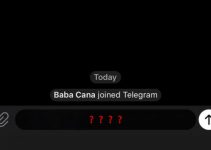
Okay so I rooted my s8+ a few months ago and I decided yesterday that I want to unroot so I flashed a stock firmware. I found on updato the version which I believed would be mine (SM-G955F, XEU version) as I purchased my s8+ in the UK unlocked. Anyway it all flashed fine but my device recognises the firmware as official but many apps (natwest, barclaycard, android pay Samsung pay) still say that it is rooted, unlocked bootloader etc. I disabled OEM but there is still no effect. Is there a way I can make my device recognise itself as genuine and not rooted etc without having to actually root it as some apps still do not work after rooting with magisk and twrp even though android pay does? Also now there are apps which I can not download from the app store such as netflix. PLEASE HELLP!! Its driving me insane, I just want everything back to normal as if I just purchased my s8+ brand new and have no modifications. (this is the last time I\’m rooting a phone)
I had the same problem with my s7. I formatted the entire phone then flashed twrp then reinstalled stock android. That did the trick
Google can't be used this device