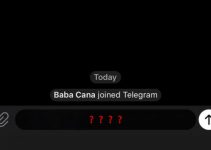“Restricted Access Changed” is the alert frequently displayed on Moto X, Moto G and Nexus model lines. It appears every now and then at the notification bar and disappears right after. Moreover the problem is not caused by Android’s soft or hardware. It’s just an emergency call message. In spite of its harmless it annoys and even scares users. Surely, an uninstructed user might interpret the message “Restricted Access Changed. Emergency service is blocked” any way he likes, for example, data transmission or voice service blocking.
Is it possible to get rid of this message? The answer is NO. Is it worth to react somehow? Yes, sometimes it is. If you are disabled to send SMS or receive calls, to restart your device should help. The error message might appear if you use an unserviceable sim-card or change often sim-cards in device’s slot during the day. The notification pops up when changing a network from 2G to 3G or from 3G to 4G and vice versa. Mostly the issue appears when using mobile database and disappears when connecting Wi-Fi. In general, network connection loss or changing from 3G to 2G are problems for users who need a mobile network with high speed data transmission.
How to get rid of “Restricted Access Changed” message on Android smartphone?
Method 1. Block getting notifications on your phone using third-party packages.
Before employing this method you need to check whether your Android device has Push Notification. This function is available for Android 5.0 Lollipop and 6.0 Marshmallow but certain versions might block the access.
- Go to Settings-> Sounds and Notifications-> Applications;
- Scroll down and tap “Phone”;
- Choose “Default Notifications”;
- If there is no such facility, you will have to use third-party packages.
If you have Root-access it is easy to fix the issue. You can download applications that block “Restricted Access Changed” message. Follow the steps:
- Download an application which block notifications. For example, Notify Block;
- Open the application. (You will be offered to allow access to notifications), allow to get access to notifications by tapping “OK”;
- Uncheck the box “Hide System Apps”;
- Scroll down and tap “Phone” – (com.android.phone).
All that remains is to restart your system and verify whether the error has been fixed. Inside Blocking notification app you can find out several “Phone” boxes. If all the actions you take have not produced the desired result, try to default notifications for all “Phone” options contained in the application you use.
Method 2. Install the application “Notify Clean” (for devices with root access)
To use this method you need to have root access for your Android smartphone. Install Xposed Framework. Many customers have successfully used this facility for a long time to install Android’s add-ins.
- Install Notify Clean and open it;
- Scroll down and tap “Phone”;
- Tap “Restricted Access Changed”;
- Restart your device and make sure that all notifications in your Android have been blocked.
If you have another solution of getting “Restricted Access Changed” message, you are very welcome to share it with us. Please leave your solution in comments. We are sure that someone will use it to tackle this problem.